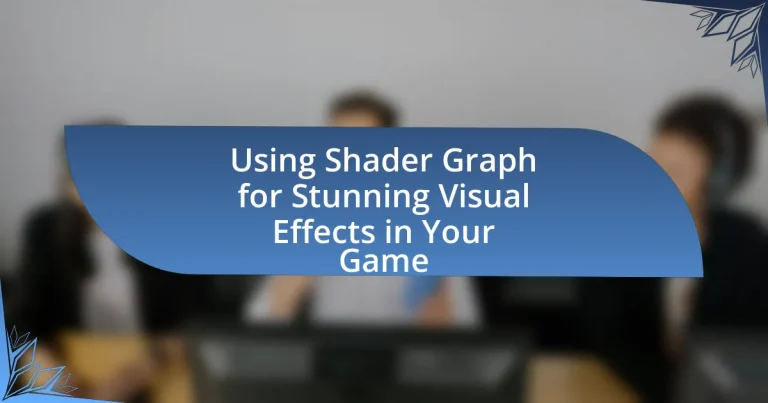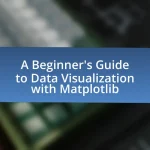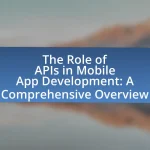Shader Graph is a visual tool in Unity that enables developers to create shaders without coding, streamlining the shader creation process for artists and designers. This article explores the role of Shader Graph in game development, highlighting its key features such as a node-based interface, real-time previews, and support for various graphical techniques. It compares Shader Graph to traditional shader programming, discusses its importance for creating stunning visual effects, and outlines advanced techniques and best practices for optimizing shaders. Additionally, the article addresses common challenges and provides resources for users to enhance their experience with Shader Graph.
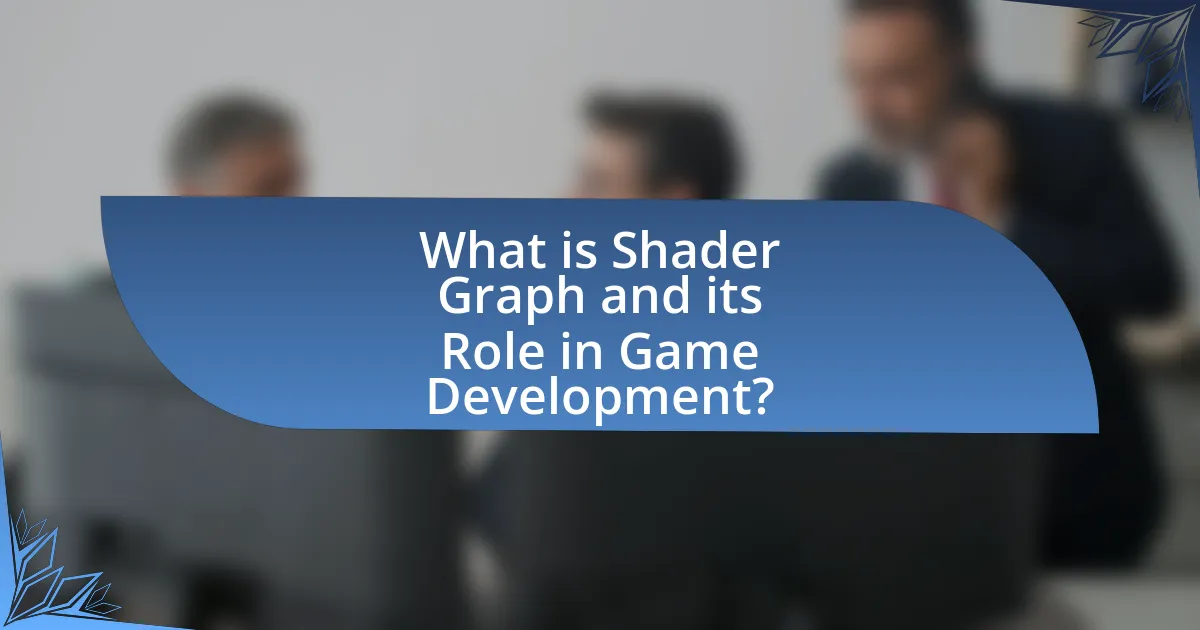
What is Shader Graph and its Role in Game Development?
Shader Graph is a visual tool in Unity that allows developers to create shaders without writing code. Its role in game development is to simplify the shader creation process, enabling artists and designers to build complex visual effects through a node-based interface. This approach enhances productivity and creativity, as it allows for real-time previews and adjustments, making it easier to achieve stunning visual effects in games. Shader Graph supports a wide range of graphical techniques, including lighting, texturing, and post-processing, which are essential for creating immersive gaming experiences.
How does Shader Graph facilitate visual effects creation?
Shader Graph facilitates visual effects creation by providing a node-based interface that allows developers to design shaders visually without writing code. This visual approach simplifies the shader creation process, enabling artists and designers to experiment with various effects, such as lighting, textures, and colors, in real-time. The integration of Shader Graph within game engines like Unity allows for immediate feedback, which enhances creativity and efficiency in developing complex visual effects.
What are the key features of Shader Graph?
The key features of Shader Graph include a visual interface for creating shaders, a node-based workflow, and real-time preview capabilities. The visual interface allows users to design shaders without writing code, making it accessible for artists and designers. The node-based workflow enables users to connect various nodes to define shader properties and behaviors, facilitating complex effects through simple connections. Real-time preview capabilities allow users to see changes instantly, enhancing the development process by providing immediate feedback on shader modifications. These features collectively streamline shader creation and empower developers to produce stunning visual effects in their games.
How does Shader Graph compare to traditional shader programming?
Shader Graph simplifies shader creation compared to traditional shader programming by providing a visual interface that allows users to build shaders through a node-based system. This approach reduces the complexity associated with writing code, making it accessible to artists and designers who may not have programming expertise. Traditional shader programming requires knowledge of languages like HLSL or GLSL, which can be challenging for non-programmers. In contrast, Shader Graph enables real-time feedback and iteration, allowing users to see changes immediately, which enhances the workflow and creativity in game development.
Why is Shader Graph important for stunning visual effects?
Shader Graph is important for stunning visual effects because it enables developers to create complex shaders visually without writing code, streamlining the design process. This visual interface allows for real-time feedback and iteration, which enhances creativity and efficiency in developing unique visual styles. Additionally, Shader Graph integrates seamlessly with Unity’s rendering pipeline, ensuring that the effects are optimized for performance while maintaining high visual fidelity. This capability is crucial for modern game development, where visual quality can significantly impact player engagement and experience.
What advantages does Shader Graph offer to game developers?
Shader Graph offers game developers a visual interface for creating shaders without writing code, significantly enhancing productivity and accessibility. This tool allows developers to design complex visual effects through a node-based system, which simplifies the shader creation process and reduces the learning curve for those unfamiliar with shader programming. Additionally, Shader Graph integrates seamlessly with Unity, enabling real-time previews and adjustments, which accelerates the iteration process and improves workflow efficiency. The ability to create reusable shader assets further streamlines development, allowing teams to maintain consistency across projects.
How does Shader Graph enhance the visual quality of games?
Shader Graph enhances the visual quality of games by allowing developers to create complex shaders visually without writing code. This tool provides a node-based interface that simplifies the process of designing and implementing shaders, enabling artists and designers to experiment with various visual effects quickly. By facilitating the creation of custom materials and effects, Shader Graph supports advanced techniques such as real-time lighting, reflections, and post-processing effects, which significantly improve the overall aesthetic of a game. The ability to preview changes in real-time further ensures that developers can fine-tune visual elements efficiently, leading to higher-quality graphics and immersive experiences.
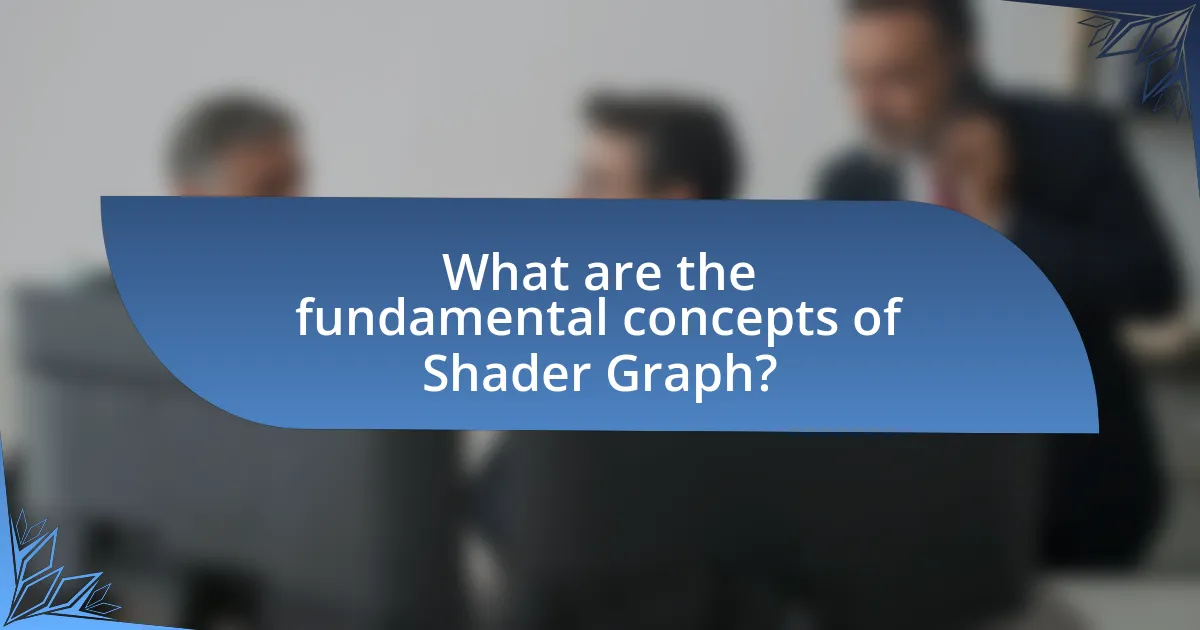
What are the fundamental concepts of Shader Graph?
The fundamental concepts of Shader Graph include nodes, properties, and connections. Nodes represent individual operations or functions, such as texture sampling or mathematical calculations, which can be combined to create complex shaders. Properties allow users to define customizable inputs, such as colors or textures, that can be adjusted in real-time. Connections link nodes together, establishing the flow of data and determining how inputs are processed to produce the final visual output. These concepts enable developers to create visually stunning effects without writing traditional shader code, streamlining the development process in game design.
What are nodes and how do they function in Shader Graph?
Nodes in Shader Graph are fundamental building blocks used to create shaders visually. Each node represents a specific operation or function, such as mathematical calculations, texture sampling, or color manipulation. By connecting these nodes, users can define the flow of data and operations, allowing for the creation of complex visual effects without writing code. The functionality of nodes is enhanced by their ability to take inputs, process them, and produce outputs, which can then be used by other nodes, facilitating a modular and intuitive approach to shader development.
What types of nodes are available in Shader Graph?
Shader Graph offers several types of nodes, including Input Nodes, Output Nodes, Function Nodes, and Property Nodes. Input Nodes allow access to various data types such as UV coordinates and screen position, while Output Nodes define the final output of the shader. Function Nodes enable the creation of reusable shader functions, and Property Nodes allow for the integration of user-defined properties into the shader. This categorization of nodes facilitates the creation of complex visual effects by providing a structured approach to shader development.
How do you create a custom node in Shader Graph?
To create a custom node in Shader Graph, you need to use the Shader Graph Editor and select “Create Node” from the context menu. This allows you to define the functionality of the node by writing custom HLSL code. The Shader Graph supports custom nodes through the use of the “Custom Function” node, where you can input your HLSL code directly. This method enables you to extend the capabilities of Shader Graph beyond the built-in nodes, allowing for more complex visual effects tailored to your game’s needs.
How do materials interact with Shader Graph?
Materials interact with Shader Graph by defining how surfaces appear and respond to light within a game environment. In Shader Graph, materials are created using nodes that represent various properties such as color, texture, and lighting effects, allowing developers to visually construct shaders without writing code. This interaction enables real-time adjustments and complex visual effects, enhancing the overall aesthetic of the game. For instance, the integration of textures and normal maps through Shader Graph can significantly improve the realism of materials, as evidenced by the ability to simulate intricate surface details and dynamic lighting responses.
What is the process of applying a shader to a material?
The process of applying a shader to a material involves selecting the desired shader, assigning it to the material, and configuring the material properties. First, a user selects a shader from a shader library or creates a custom shader using a shader graph tool. Next, the user assigns this shader to a material, which acts as a container for the shader and its properties. Finally, the user adjusts the material properties, such as color, texture, and transparency, to achieve the desired visual effect. This process is essential in game development for creating visually appealing graphics and effects.
How can you modify material properties using Shader Graph?
You can modify material properties using Shader Graph by creating custom shaders that manipulate attributes such as color, transparency, and texture. Shader Graph provides a visual interface where users can connect nodes to define how these properties behave under various conditions, such as lighting or user input. For instance, by using nodes like “Color,” “Texture Sample,” and “Multiply,” developers can dynamically alter the appearance of materials in real-time, enhancing visual effects in games. This capability is validated by the widespread use of Shader Graph in Unity, which allows for the creation of complex materials without writing code, thus streamlining the development process and enabling artists to achieve stunning visual results efficiently.
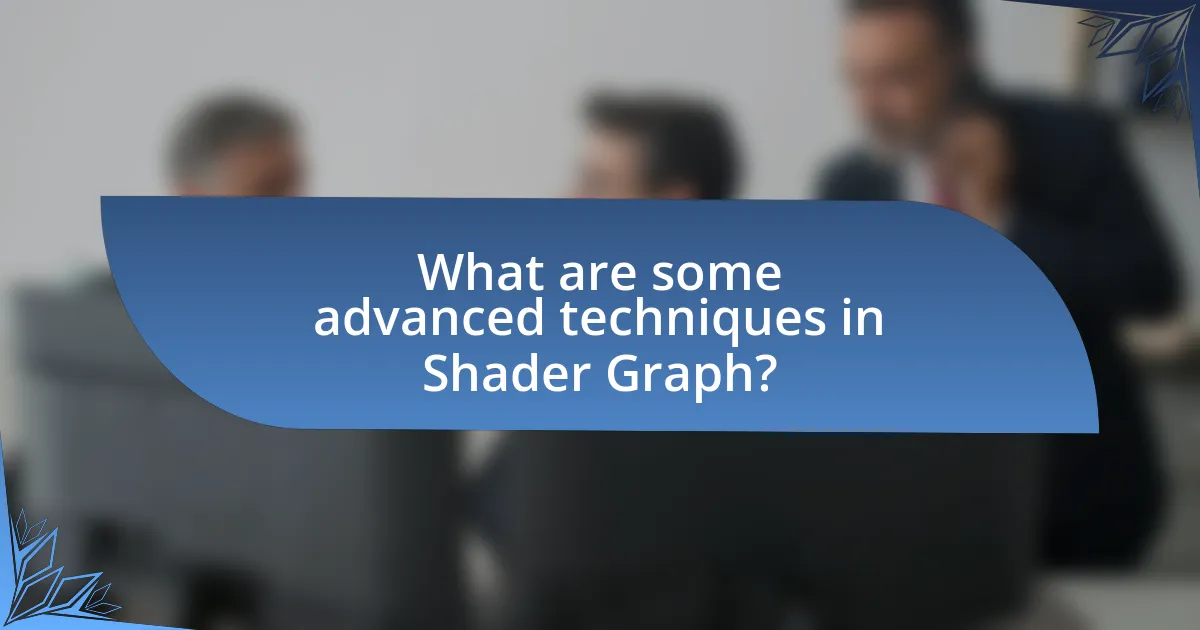
What are some advanced techniques in Shader Graph?
Advanced techniques in Shader Graph include the use of custom nodes, procedural texture generation, and shader layering. Custom nodes allow developers to create unique functionalities tailored to specific needs, enhancing flexibility and creativity in shader design. Procedural texture generation enables the creation of textures algorithmically, which can lead to more dynamic and varied visual effects without relying on pre-made assets. Shader layering facilitates the combination of multiple shaders to achieve complex visual effects, such as blending different materials or creating intricate surface details. These techniques are widely utilized in game development to produce visually stunning graphics and enhance the overall aesthetic experience.
How can you create dynamic effects using Shader Graph?
To create dynamic effects using Shader Graph, utilize nodes that manipulate properties over time or in response to user input. By incorporating time-based nodes like “Time” or “Sine,” you can animate colors, positions, or other attributes, resulting in effects such as pulsating lights or flowing water. Additionally, using the “UV” node allows for texture animations, enabling effects like scrolling textures or animated patterns. These techniques are validated by the capabilities of Shader Graph in Unity, which supports real-time updates and visual feedback, making it an effective tool for developing dynamic visual effects in games.
What techniques can be used for real-time lighting effects?
Real-time lighting effects can be achieved using techniques such as dynamic lighting, baked lighting, and screen space reflections. Dynamic lighting allows for light sources to change in real-time, affecting shadows and highlights, which enhances realism in environments. Baked lighting pre-calculates light interactions and stores them in textures, optimizing performance while maintaining visual quality. Screen space reflections provide realistic reflections by utilizing the information available in the rendered scene, improving the overall visual fidelity. These techniques are widely used in game development to create immersive experiences.
How do you implement post-processing effects with Shader Graph?
To implement post-processing effects with Shader Graph, you create a new Shader Graph and set it to the “Post-Processing” type. This allows you to define custom visual effects that can be applied to the camera’s output. You then use nodes within the Shader Graph to manipulate the image data, such as adjusting colors, adding blur, or applying distortion effects. Finally, you integrate the Shader Graph into the post-processing stack by creating a new Post-Processing Volume and assigning the Shader Graph to a new effect within that volume, ensuring it is active in the scene. This method leverages the capabilities of Shader Graph to enhance visual fidelity in real-time applications.
What are common challenges when using Shader Graph?
Common challenges when using Shader Graph include performance issues, limited flexibility compared to traditional coding, and a steep learning curve for beginners. Performance issues arise when complex shaders lead to increased rendering times, which can negatively impact frame rates. Limited flexibility is evident as certain advanced shader techniques may not be easily achievable within the node-based interface, requiring workarounds or custom shader code. Additionally, beginners often struggle with understanding the node-based workflow and the underlying principles of shader programming, which can hinder their ability to create effective visual effects.
How can you troubleshoot performance issues in Shader Graph?
To troubleshoot performance issues in Shader Graph, first, analyze the shader complexity by checking the number of nodes and operations used. Reducing the number of nodes and simplifying calculations can significantly enhance performance. Additionally, utilize the Frame Debugger in Unity to identify bottlenecks and assess the impact of each shader on rendering performance. Profiling tools such as the Unity Profiler can provide insights into GPU usage and help pinpoint specific shaders that may be causing slowdowns. By optimizing these shaders based on the gathered data, you can effectively resolve performance issues.
What are the best practices for optimizing shaders in Shader Graph?
The best practices for optimizing shaders in Shader Graph include minimizing the number of nodes, using simpler calculations, and avoiding unnecessary precision. Reducing the number of nodes decreases the complexity of the shader, which can lead to better performance. Simplifying calculations, such as using fewer mathematical operations or leveraging built-in functions, can also enhance efficiency. Additionally, using lower precision types where high precision is not required can significantly improve performance without sacrificing visual quality. These practices are supported by performance profiling tools in Unity, which demonstrate that shaders with fewer nodes and simpler calculations render faster, thus validating the effectiveness of these optimization strategies.
What tips can enhance your experience with Shader Graph?
To enhance your experience with Shader Graph, utilize the built-in templates and examples provided by Unity. These resources serve as a foundation for understanding node connections and shader creation, allowing for quicker experimentation and learning. Additionally, regularly organizing your nodes into groups and using comments can significantly improve readability and workflow efficiency, making it easier to manage complex shaders. Engaging with the Unity community through forums and tutorials can also provide valuable insights and innovative techniques, further enriching your Shader Graph experience.
How can you effectively learn and master Shader Graph?
To effectively learn and master Shader Graph, engage in hands-on practice by creating various shaders and experimenting with different nodes. This approach allows for practical understanding and application of concepts. Utilize online resources such as Unity’s official documentation, video tutorials, and community forums to gain insights and troubleshoot issues. Additionally, participating in projects or challenges that require shader creation can enhance skills through real-world application. Research indicates that active learning methods, such as project-based tasks, significantly improve retention and mastery of complex subjects like Shader Graph.
What resources are available for Shader Graph users?
Shader Graph users have access to a variety of resources including official documentation, community forums, video tutorials, and asset stores. The official Unity documentation provides comprehensive guides and examples on using Shader Graph effectively, while community forums like Unity’s own forum and Stack Overflow allow users to ask questions and share knowledge. Additionally, platforms such as YouTube feature numerous video tutorials that visually demonstrate Shader Graph techniques. Asset stores also offer pre-made shaders and materials that can be utilized or modified, enhancing the user experience and learning process. These resources collectively support Shader Graph users in creating stunning visual effects in their games.