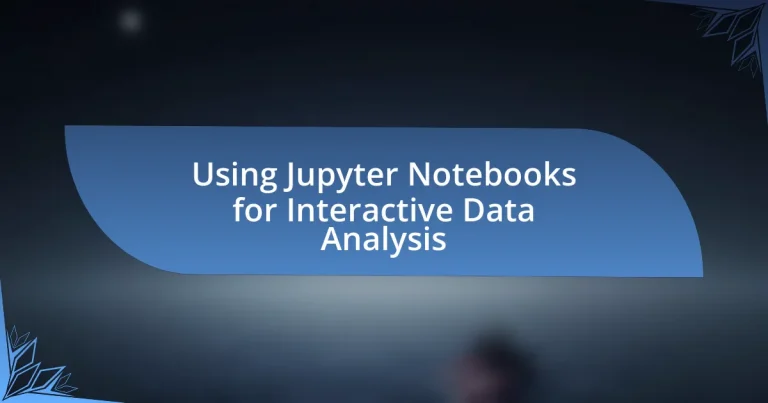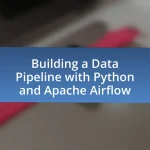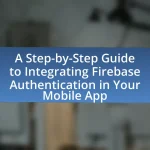Jupyter Notebooks are interactive web applications that facilitate data analysis by allowing users to create and share documents containing live code, equations, visualizations, and narrative text. They support multiple programming languages, including Python, R, and Julia, enabling real-time code execution and immediate visualization of results. The article explores the features that make Jupyter Notebooks suitable for data analysis, their role in enhancing collaboration among data scientists, and best practices for optimizing workflow and documentation. Additionally, it addresses common challenges users face, such as performance issues and dependency management, while providing strategies for effective data handling and visualization.
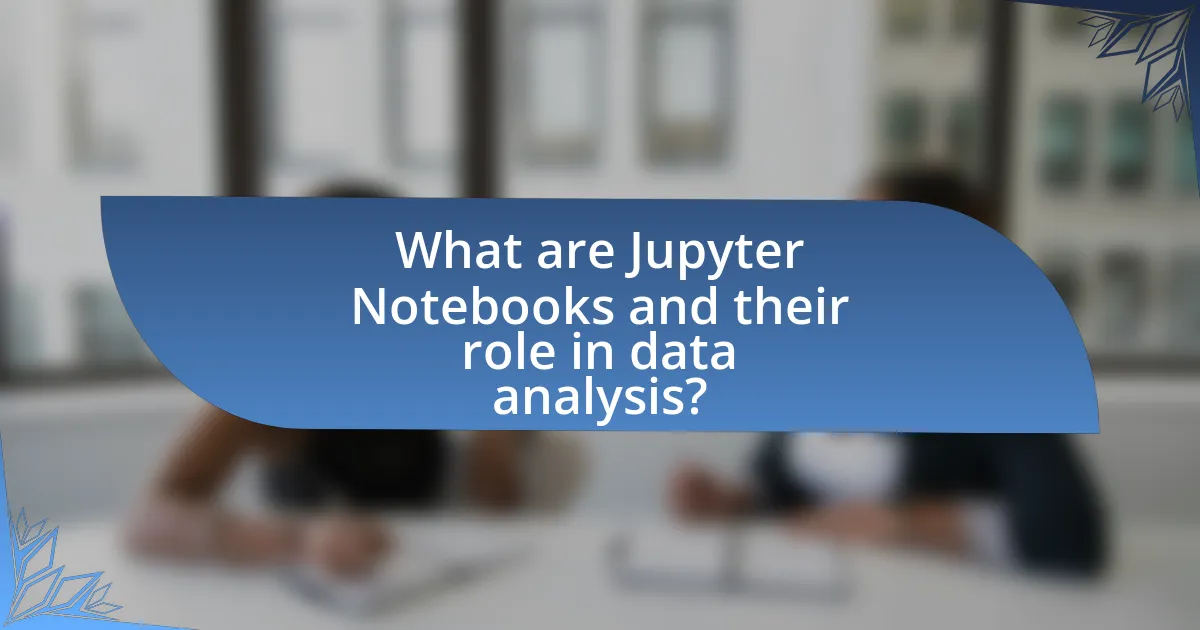
What are Jupyter Notebooks and their role in data analysis?
Jupyter Notebooks are interactive web applications that allow users to create and share documents containing live code, equations, visualizations, and narrative text. They play a crucial role in data analysis by enabling data scientists and analysts to write code in languages like Python, R, and Julia, execute it in real-time, and visualize results immediately within the same document. This integration of code execution and documentation facilitates an iterative workflow, making it easier to explore data, test hypotheses, and communicate findings effectively. Jupyter Notebooks support various data visualization libraries, such as Matplotlib and Seaborn, which enhance the analysis process by providing clear graphical representations of data.
How do Jupyter Notebooks facilitate interactive data analysis?
Jupyter Notebooks facilitate interactive data analysis by allowing users to create and share documents that contain live code, equations, visualizations, and narrative text. This interactivity enables real-time code execution, which allows analysts to modify code and immediately see the results, fostering an iterative approach to data exploration. Additionally, Jupyter supports multiple programming languages, including Python, R, and Julia, making it versatile for various data analysis tasks. The integration of rich media, such as graphs and charts, enhances the understanding of data insights, while the ability to document the analysis process within the notebook itself promotes reproducibility and collaboration among data scientists.
What features make Jupyter Notebooks suitable for data analysis?
Jupyter Notebooks are suitable for data analysis due to their interactive environment, support for multiple programming languages, and ability to combine code execution with rich text documentation. The interactive environment allows users to execute code in segments, facilitating immediate feedback and iterative exploration of data. Support for languages like Python, R, and Julia enables flexibility in data analysis approaches. Additionally, the integration of visualizations, markdown, and LaTeX for documentation enhances the clarity and presentation of analytical results, making it easier to share insights. These features collectively streamline the data analysis process, making Jupyter Notebooks a preferred tool among data scientists and analysts.
How do Jupyter Notebooks support various programming languages?
Jupyter Notebooks support various programming languages through the use of kernels, which are language-specific execution environments. Each kernel allows users to run code in a specific programming language, such as Python, R, Julia, or Scala, enabling a seamless integration of multiple languages within a single notebook. The Jupyter ecosystem includes a wide range of kernels, with over 100 available, allowing users to choose the language that best fits their data analysis needs. This flexibility is essential for interactive data analysis, as it enables data scientists and analysts to leverage the strengths of different programming languages for specific tasks.
Why are Jupyter Notebooks popular among data scientists?
Jupyter Notebooks are popular among data scientists because they provide an interactive environment that facilitates data exploration and visualization. This interactivity allows data scientists to write and execute code in real-time, making it easier to test hypotheses and iterate on analyses. Additionally, Jupyter Notebooks support multiple programming languages, including Python, R, and Julia, which enhances their versatility. The ability to combine code, visualizations, and narrative text in a single document promotes better communication of findings. According to a 2021 survey by Stack Overflow, Jupyter is one of the most widely used tools among data scientists, highlighting its significance in the field.
What advantages do Jupyter Notebooks offer over traditional coding environments?
Jupyter Notebooks offer several advantages over traditional coding environments, primarily through their interactive and user-friendly interface. This environment allows users to combine code execution, rich text, and visualizations in a single document, facilitating a more intuitive workflow for data analysis. For instance, users can write code, run it, and immediately see the output alongside explanatory text and visualizations, which enhances understanding and communication of results. Additionally, Jupyter Notebooks support multiple programming languages, enabling flexibility in coding practices. The ability to share notebooks easily, along with their outputs and visualizations, promotes collaboration among data scientists and researchers. These features collectively make Jupyter Notebooks a powerful tool for interactive data analysis, as evidenced by their widespread adoption in educational and professional settings.
How do Jupyter Notebooks enhance collaboration among data analysts?
Jupyter Notebooks enhance collaboration among data analysts by providing an interactive platform that allows for real-time sharing and editing of code, visualizations, and narrative text. This collaborative environment enables multiple analysts to work simultaneously on the same document, facilitating immediate feedback and discussion. The integration of code execution, rich media, and documentation within a single interface promotes clarity and understanding of complex analyses. Furthermore, Jupyter Notebooks support version control through tools like Git, allowing teams to track changes and maintain a history of their work, which is essential for collaborative projects.
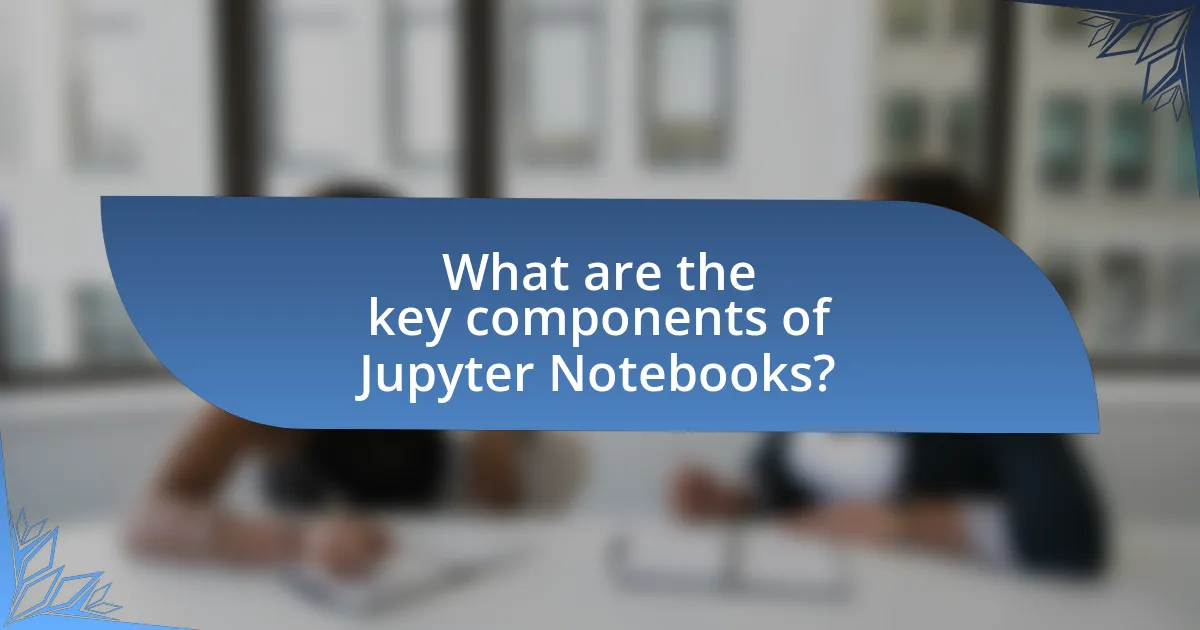
What are the key components of Jupyter Notebooks?
The key components of Jupyter Notebooks are cells, kernels, and the notebook interface. Cells are the fundamental building blocks that can contain code, text, or markdown, allowing users to organize their work effectively. Kernels are the computational engines that execute the code contained in the cells, supporting various programming languages such as Python, R, and Julia. The notebook interface provides a user-friendly environment for creating, editing, and running these cells, facilitating interactive data analysis and visualization. These components work together to enhance the user experience and streamline the data analysis process.
What is the structure of a Jupyter Notebook?
The structure of a Jupyter Notebook consists of a series of cells that can contain code, text, or visualizations. Each cell can be executed independently, allowing for interactive data analysis. Code cells execute programming code, typically in Python, while markdown cells allow for formatted text, including headings, lists, and links. Additionally, Jupyter Notebooks support output display directly below the code cells, which can include graphs, tables, and other visualizations, facilitating a seamless workflow for data exploration and presentation.
How do cells function within a Jupyter Notebook?
Cells in a Jupyter Notebook function as distinct units for executing code, displaying text, or presenting visualizations. Each cell can be either a code cell, which runs programming code (typically Python), or a markdown cell, which formats text using Markdown syntax. Code cells allow users to write and execute code interactively, providing immediate feedback and results, while markdown cells enable the inclusion of formatted text, images, and links to enhance documentation and explanations. This structure supports an iterative workflow, facilitating data analysis and visualization in a cohesive manner.
What types of cells are available in Jupyter Notebooks?
Jupyter Notebooks offer two primary types of cells: code cells and markdown cells. Code cells allow users to write and execute programming code, typically in Python, enabling interactive data analysis and visualization. Markdown cells, on the other hand, are used for writing formatted text, including headings, lists, and links, which helps in documenting the analysis and providing context. This distinction is fundamental for organizing content and functionality within Jupyter Notebooks, facilitating both coding and narrative explanations in a single document.
How do users interact with Jupyter Notebooks?
Users interact with Jupyter Notebooks primarily through a web-based interface that allows them to create and execute code in real-time. This interaction includes writing code in cells, executing those cells to see immediate output, and using markdown cells for documentation and annotations. Jupyter Notebooks support multiple programming languages, enabling users to leverage libraries and tools for data analysis, visualization, and machine learning. The interactive nature of Jupyter Notebooks facilitates iterative exploration of data, as users can modify code and re-run cells to refine their analyses. Additionally, users can share notebooks with others, promoting collaboration and reproducibility in data science projects.
What are the common commands and shortcuts in Jupyter Notebooks?
Common commands and shortcuts in Jupyter Notebooks include the following: to run a cell, use Shift + Enter; to insert a new cell below, use B; to delete a cell, use D twice; to switch between command mode and edit mode, use Esc and Enter, respectively; and to save the notebook, use Ctrl + S. These shortcuts enhance productivity by allowing users to navigate and manipulate the notebook efficiently, streamlining the interactive data analysis process.
How can users visualize data within Jupyter Notebooks?
Users can visualize data within Jupyter Notebooks by utilizing libraries such as Matplotlib, Seaborn, and Plotly. These libraries provide functions to create a wide range of visualizations, including line plots, bar charts, scatter plots, and interactive graphs. For instance, Matplotlib allows users to generate static plots with simple commands, while Seaborn enhances these visualizations with better aesthetics and statistical representations. Plotly, on the other hand, enables the creation of interactive plots that can be manipulated in real-time. The integration of these libraries into Jupyter Notebooks facilitates immediate feedback and exploration of data, making it an effective tool for interactive data analysis.
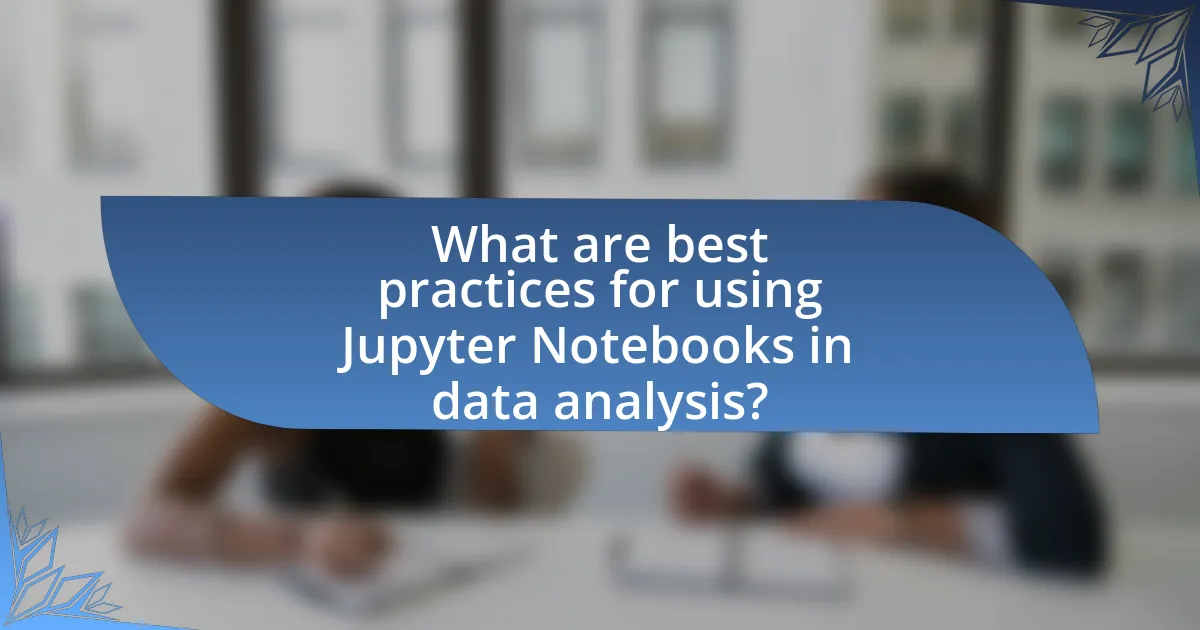
What are best practices for using Jupyter Notebooks in data analysis?
Best practices for using Jupyter Notebooks in data analysis include organizing code into clear, logical sections, using markdown cells for documentation, and ensuring reproducibility by including all necessary libraries and data sources. Organizing code enhances readability and maintainability, while markdown cells allow for explanations and context, making the analysis easier to follow. Reproducibility is critical in data analysis; including all dependencies ensures that others can replicate the results. Additionally, using version control systems like Git can help track changes and collaborate effectively. These practices are supported by the widespread adoption of Jupyter Notebooks in data science, as they facilitate a structured approach to analysis and collaboration.
How can users optimize their workflow in Jupyter Notebooks?
Users can optimize their workflow in Jupyter Notebooks by utilizing features such as keyboard shortcuts, modular code organization, and interactive widgets. Keyboard shortcuts enhance efficiency by allowing users to execute commands quickly without relying on the mouse, significantly speeding up the coding process. Modular code organization, achieved through the use of functions and classes, promotes reusability and clarity, making it easier to manage complex analyses. Interactive widgets enable dynamic visualizations and user inputs, facilitating real-time data exploration and analysis. These practices are supported by the Jupyter documentation, which emphasizes the importance of efficient coding techniques in enhancing productivity within the platform.
What strategies can improve code readability and organization?
To improve code readability and organization, developers should adopt consistent naming conventions, modularize code into functions, and utilize comments effectively. Consistent naming conventions enhance understanding by providing clear context about variables and functions, while modularization allows for easier maintenance and testing of individual components. Effective comments clarify complex logic and provide context for future reference. Research indicates that well-organized code can reduce debugging time by up to 50%, demonstrating the importance of these strategies in enhancing code quality and collaboration among developers.
How can users effectively document their analysis in Jupyter Notebooks?
Users can effectively document their analysis in Jupyter Notebooks by utilizing Markdown cells to create clear, structured text alongside code cells. This approach allows users to explain their thought process, describe the purpose of the code, and provide context for the data being analyzed. Additionally, incorporating visualizations and using headings, bullet points, and links within Markdown enhances readability and organization. Research indicates that well-documented notebooks improve collaboration and understanding among users, as evidenced by studies showing that clear documentation leads to better reproducibility and knowledge transfer in data science projects.
What common challenges do users face with Jupyter Notebooks?
Users commonly face challenges with Jupyter Notebooks related to performance, dependency management, and version control. Performance issues often arise due to large datasets or complex computations, leading to slow execution times. Dependency management can be problematic as users may struggle with package compatibility and environment setup, which can hinder reproducibility. Additionally, version control is challenging because Jupyter Notebooks are JSON files, making it difficult to track changes effectively compared to traditional code files. These challenges can significantly impact the user experience and the effectiveness of data analysis workflows.
How can users troubleshoot performance issues in Jupyter Notebooks?
Users can troubleshoot performance issues in Jupyter Notebooks by identifying resource-intensive cells and optimizing code execution. To do this, users should utilize the built-in Jupyter Notebook profiler to analyze execution time for each cell, allowing them to pinpoint bottlenecks. Additionally, users can reduce memory usage by clearing variables that are no longer needed and using efficient data structures, such as NumPy arrays instead of lists. Profiling tools like lineprofiler or memoryprofiler can provide further insights into performance issues, enabling users to make informed adjustments.
What are the best ways to manage large datasets in Jupyter Notebooks?
The best ways to manage large datasets in Jupyter Notebooks include using efficient data handling libraries, optimizing memory usage, and leveraging data visualization tools. Libraries such as Pandas and Dask allow for efficient data manipulation and can handle larger-than-memory datasets by utilizing out-of-core computation. For instance, Dask can parallelize operations across multiple cores, significantly speeding up data processing. Additionally, using data formats like Parquet or HDF5 can reduce memory usage and improve read/write speeds compared to traditional CSV files. Visualization libraries like Matplotlib and Seaborn can help in summarizing large datasets visually, making it easier to identify trends and outliers without loading the entire dataset into memory at once. These methods are supported by numerous case studies demonstrating their effectiveness in real-world data analysis scenarios.
What tips can enhance the user experience in Jupyter Notebooks?
To enhance the user experience in Jupyter Notebooks, users should utilize keyboard shortcuts for efficient navigation and editing. Keyboard shortcuts, such as ‘Shift + Enter’ to run a cell and move to the next, significantly speed up workflow and reduce reliance on mouse interactions. Additionally, organizing notebooks with clear headings and markdown cells improves readability and structure, making it easier for users to follow the analysis. Using interactive widgets from libraries like ipywidgets allows for dynamic data visualization and manipulation, which engages users more effectively. Furthermore, regularly saving work and using version control with tools like Git can prevent data loss and facilitate collaboration. These practices collectively contribute to a more streamlined and productive experience in Jupyter Notebooks.