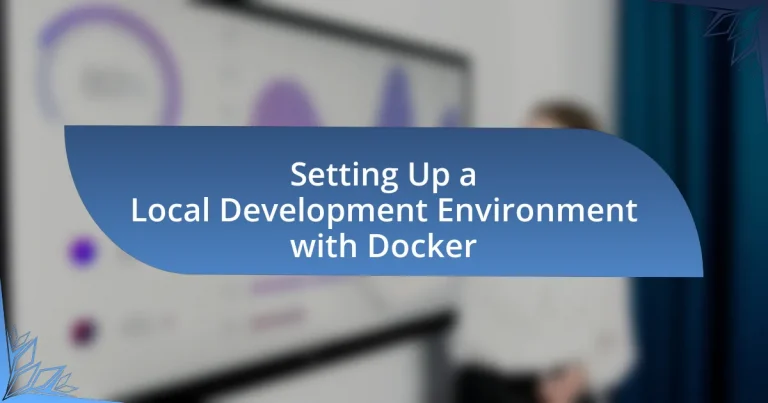A Local Development Environment with Docker is a setup that enables developers to create, test, and deploy applications in isolated containers on their local machines, ensuring consistency across various environments. The article outlines how Docker facilitates local development by encapsulating applications and their dependencies, thus minimizing common issues like the “it works on my machine” problem. Key components such as Docker Engine, Docker Compose, and Docker Hub are discussed, along with the advantages of using Docker, including simplified dependency management and enhanced collaboration. Additionally, the article provides practical guidance on setting up Docker, managing resources, troubleshooting common issues, and best practices for optimizing performance in local development environments.
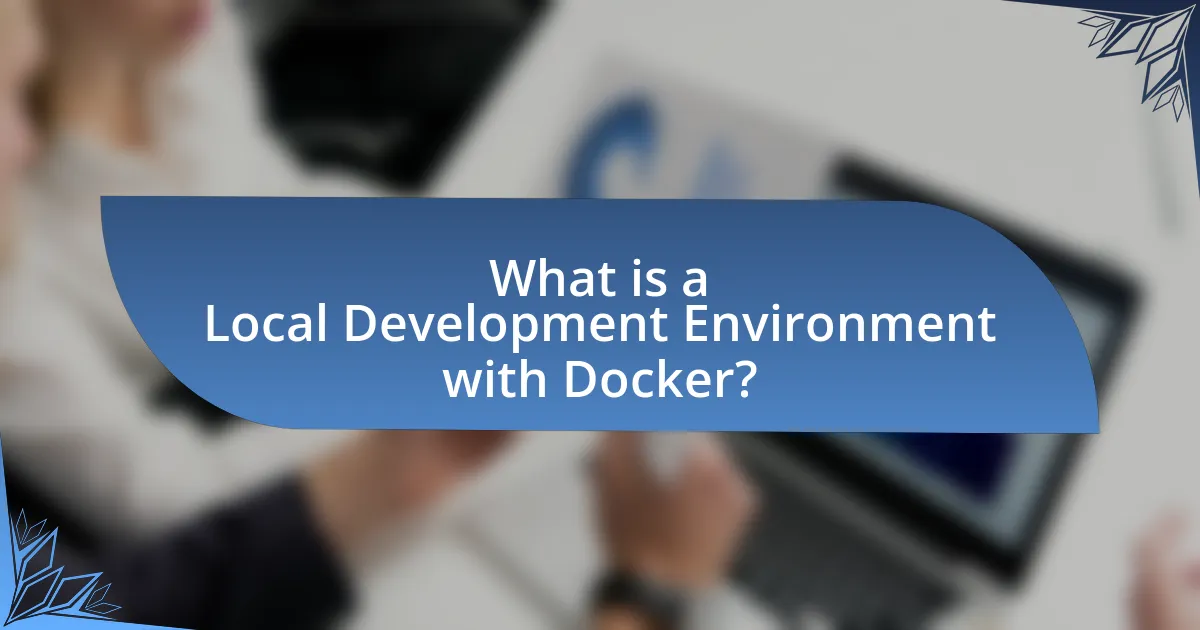
What is a Local Development Environment with Docker?
A Local Development Environment with Docker is a setup that allows developers to create, test, and deploy applications in isolated containers on their local machines. Docker enables this by packaging applications and their dependencies into containers, ensuring consistency across different environments. This approach minimizes the “it works on my machine” problem, as the same container can run on any system that supports Docker, regardless of underlying differences in operating systems or configurations. The use of Docker for local development streamlines workflows, enhances collaboration, and simplifies dependency management, making it a widely adopted tool in modern software development practices.
How does Docker facilitate local development environments?
Docker facilitates local development environments by allowing developers to create, manage, and deploy applications in isolated containers. These containers encapsulate all necessary dependencies, libraries, and configurations, ensuring that applications run consistently across different environments. This consistency reduces the “it works on my machine” problem, as developers can replicate production-like environments locally. Furthermore, Docker’s lightweight nature enables quick setup and teardown of environments, enhancing productivity. According to a survey by Docker, 70% of developers reported increased efficiency in their workflows when using containerization for local development.
What are the key components of Docker that support local development?
The key components of Docker that support local development are Docker Engine, Docker Compose, and Docker Hub. Docker Engine is the core component that enables the creation and management of containers, allowing developers to run applications in isolated environments. Docker Compose simplifies the process of defining and running multi-container applications through a single YAML configuration file, streamlining local development setups. Docker Hub serves as a cloud-based repository for sharing and distributing Docker images, facilitating easy access to pre-built images and enabling collaboration among developers. These components collectively enhance the efficiency and flexibility of local development workflows.
How does Docker differ from traditional local development setups?
Docker differs from traditional local development setups by providing containerization, which allows applications to run in isolated environments with all dependencies bundled together. This contrasts with traditional setups where applications often rely on the host system’s configuration, leading to potential conflicts and inconsistencies. Docker ensures that the application behaves the same way regardless of the underlying infrastructure, as containers encapsulate the application and its environment. This approach enhances portability, scalability, and ease of deployment, making it easier to manage dependencies and versions across different development and production environments.
What are the advantages of using Docker for local development?
The advantages of using Docker for local development include environment consistency, simplified dependency management, and enhanced collaboration. Docker ensures that applications run the same way in development and production by encapsulating them in containers, which eliminates the “it works on my machine” problem. Additionally, Docker allows developers to define and manage dependencies through Dockerfiles, streamlining the setup process and reducing configuration errors. Furthermore, Docker facilitates collaboration among team members by enabling them to share container images, ensuring that everyone works in the same environment, which enhances productivity and reduces onboarding time.
How does Docker improve consistency across development environments?
Docker improves consistency across development environments by encapsulating applications and their dependencies within containers. This containerization ensures that the application runs the same way regardless of the underlying infrastructure, eliminating the “it works on my machine” problem. Docker achieves this by providing a standardized environment that includes all necessary libraries, configurations, and binaries, which are defined in a Dockerfile. As a result, developers can share their applications with confidence that they will behave identically in different environments, whether on a local machine, a staging server, or in production. This consistency is further supported by Docker’s ability to version control images, allowing teams to track changes and roll back to previous versions if needed.
What cost savings can be achieved by using Docker?
Using Docker can achieve significant cost savings primarily through resource efficiency and reduced infrastructure expenses. Docker containers utilize system resources more effectively than traditional virtual machines, allowing multiple applications to run on a single server without the overhead of full operating systems. This leads to lower hardware costs, as fewer servers are needed to handle the same workload. Additionally, Docker’s rapid deployment and scaling capabilities reduce development and operational costs by minimizing the time required to set up and manage environments. According to a study by the Cloud Native Computing Foundation, organizations using containerization reported a 30% reduction in infrastructure costs and a 50% decrease in deployment times, validating the financial benefits of adopting Docker for development environments.

How do you set up a local development environment using Docker?
To set up a local development environment using Docker, first install Docker Desktop on your machine, which provides the necessary tools to create and manage containers. After installation, create a Dockerfile in your project directory that defines the environment, including the base image, dependencies, and configuration settings. Next, build the Docker image using the command “docker build -t yourimagename .” in the terminal. Once the image is built, run a container from the image with “docker run -d -p hostport:containerport yourimagename” to start your application. This process allows you to replicate the same environment across different machines, ensuring consistency in development. Docker’s containerization technology is widely used, with over 13 million developers utilizing it as of 2023, confirming its effectiveness in local development setups.
What are the prerequisites for setting up Docker?
To set up Docker, the prerequisites include a compatible operating system, such as Windows 10 64-bit, macOS, or a Linux distribution. Additionally, users must have at least 4GB of RAM and a processor that supports virtualization technology. These requirements ensure that Docker can run efficiently and utilize system resources effectively. For instance, Windows users need to enable the Windows Subsystem for Linux (WSL) 2 feature, which is essential for running Docker Desktop.
Which operating systems support Docker installation?
Docker installation is supported on various operating systems, including Linux, Windows, and macOS. Specifically, Docker runs natively on Linux distributions such as Ubuntu, CentOS, and Debian. For Windows, Docker Desktop is available for Windows 10 and later versions, while macOS supports Docker Desktop for macOS as well. These operating systems provide the necessary environment for Docker to function effectively, allowing users to create and manage containers seamlessly.
What software dependencies must be installed before Docker?
Before installing Docker, the primary software dependencies that must be installed include a supported operating system, such as a recent version of Windows, macOS, or a Linux distribution like Ubuntu. Additionally, for Linux systems, the installation of specific packages such as apt-transport-https, ca-certificates, curl, software-properties-common, and gnupg-agent is necessary to facilitate the installation process. These dependencies ensure that Docker can be properly installed and function effectively on the host system.
How do you install Docker on your machine?
To install Docker on your machine, first, download the Docker Desktop application from the official Docker website. This application is available for Windows, macOS, and Linux. After downloading, run the installer and follow the on-screen instructions to complete the installation process. Once installed, Docker can be started from your applications menu or command line, and you can verify the installation by running the command “docker –version” in your terminal, which should display the installed version of Docker. This method is widely used and documented in Docker’s official installation guide, ensuring its reliability and effectiveness.
What are the steps to install Docker on Windows?
To install Docker on Windows, follow these steps: First, download the Docker Desktop installer from the official Docker website. Next, run the installer and follow the on-screen instructions to complete the installation. After installation, launch Docker Desktop and ensure that it is running. Finally, configure Docker settings as needed, such as enabling WSL 2 integration if required. These steps are validated by Docker’s official installation documentation, which provides detailed guidance for Windows users.
What are the steps to install Docker on macOS?
To install Docker on macOS, follow these steps: First, download the Docker Desktop application from the official Docker website. Next, open the downloaded .dmg file and drag the Docker icon to your Applications folder. After that, launch Docker from the Applications folder, and follow the on-screen instructions to complete the installation. Finally, verify the installation by opening a terminal and running the command “docker –version,” which should display the installed Docker version. These steps ensure that Docker is correctly set up on your macOS system for local development.
What are the steps to install Docker on Linux?
To install Docker on Linux, follow these steps: First, update the package index by running the command “sudo apt-get update” in the terminal. Next, install required packages with “sudo apt-get install apt-transport-https ca-certificates curl software-properties-common.” Then, add Docker’s official GPG key using “curl -fsSL https://download.docker.com/linux/ubuntu/gpg | sudo apt-key add -.” After that, set up the stable repository with “sudo add-apt-repository ‘deb [arch=amd64] https://download.docker.com/linux/ubuntu $(lsb_release -cs) stable’.” Update the package index again with “sudo apt-get update,” and finally, install Docker with “sudo apt-get install docker-ce.” This process is validated by Docker’s official documentation, which outlines these steps for various Linux distributions.
How do you create a Docker container for your development environment?
To create a Docker container for your development environment, you start by writing a Dockerfile that specifies the base image, dependencies, and configuration needed for your application. This file is then used to build the Docker image with the command “docker build -t yourimagename .”, where “yourimagename” is a label for your image. After building the image, you can create and run a container using the command “docker run -d -p hostport:containerport yourimagename”, which maps the specified ports and starts the container in detached mode. This process allows you to encapsulate your development environment, ensuring consistency across different setups.
What is a Dockerfile and how is it used?
A Dockerfile is a text document that contains all the commands needed to assemble an image for a Docker container. It is used to automate the process of creating Docker images, allowing developers to define the environment in which their applications run, including the operating system, software dependencies, and configuration settings. By using a Dockerfile, developers can ensure consistency across different environments, as the same image can be built and run on any system that supports Docker. This capability is crucial for setting up a local development environment, as it simplifies the deployment process and reduces the risk of discrepancies between development and production environments.
How do you build and run a Docker container?
To build and run a Docker container, you first create a Dockerfile that contains the instructions for building the image, and then you use the Docker CLI to build the image and run the container. The command to build the image is “docker build -t imagename .” where “imagename” is the desired name for your image, and the dot indicates the current directory contains the Dockerfile. After building the image, you can run the container using the command “docker run -d -p hostport:containerport imagename”, where “hostport” is the port on your machine and “container_port” is the port exposed by the container. This process is validated by Docker’s official documentation, which outlines the steps for creating and managing containers effectively.

What are best practices for managing a local development environment with Docker?
Best practices for managing a local development environment with Docker include using version control for Dockerfiles, employing Docker Compose for multi-container applications, and ensuring consistent environment configurations. Version control allows tracking changes and collaboration, while Docker Compose simplifies the management of complex applications by defining services in a single file. Consistent environment configurations can be achieved by using environment variables and .env files, which help maintain uniformity across different setups. These practices enhance reproducibility, collaboration, and efficiency in development workflows.
How can you optimize Docker performance for local development?
To optimize Docker performance for local development, you can utilize features such as resource allocation adjustments, volume management, and network configurations. Adjusting resource allocation involves increasing CPU and memory limits in Docker settings, which can significantly enhance container performance. For example, allocating more memory can reduce swap usage, leading to faster operations.
Efficient volume management is crucial; using named volumes instead of bind mounts can improve performance by leveraging Docker’s optimized storage drivers. Additionally, minimizing the number of layers in Docker images by combining commands in the Dockerfile can lead to faster build times and reduced image sizes.
Configuring the Docker network to use host networking can also enhance performance for applications that require low latency. This approach reduces the overhead of network virtualization, allowing for faster communication between containers and the host system.
These strategies are supported by Docker’s documentation, which emphasizes the importance of resource management and efficient image creation for optimal performance in local development environments.
What configurations can enhance Docker’s efficiency?
To enhance Docker’s efficiency, configuring resource limits for CPU and memory is essential. By setting these limits, Docker containers can optimize resource allocation, preventing any single container from monopolizing system resources. For instance, using the --memory and --cpus flags during container creation allows developers to define the maximum memory and CPU usage, which can lead to improved performance and stability. Additionally, employing multi-stage builds reduces image size and build time, as only the necessary artifacts are included in the final image. This practice not only speeds up deployment but also minimizes storage requirements.
How do you manage resources effectively in Docker?
To manage resources effectively in Docker, utilize resource constraints such as CPU and memory limits. By specifying these limits in the Docker run command or in the Docker Compose file, you can prevent containers from consuming excessive resources, which ensures that your local development environment remains responsive. For example, using the --memory flag allows you to set a maximum memory limit for a container, while the --cpus flag restricts the number of CPU cores a container can use. This approach is validated by Docker’s documentation, which states that resource constraints help maintain system stability and performance by isolating resource usage among containers.
What common issues might arise when using Docker for local development?
Common issues that might arise when using Docker for local development include performance overhead, networking complications, and difficulties with persistent data management. Performance overhead occurs because Docker containers share the host OS kernel, which can lead to slower execution compared to native environments. Networking complications often arise from the complexity of container networking, which can result in issues like port conflicts or difficulties in connecting containers to each other or to external services. Difficulties with persistent data management stem from the ephemeral nature of containers, making it challenging to maintain data across container restarts or updates. These issues are frequently encountered by developers and can hinder the efficiency of local development workflows.
How can you troubleshoot container startup failures?
To troubleshoot container startup failures, first check the container logs for error messages using the command “docker logs [container_id]”. This command provides insights into what went wrong during the startup process. Next, verify the Dockerfile and configuration files for syntax errors or misconfigurations that could prevent the container from starting. Additionally, ensure that all required dependencies and services are available and running, as missing components can lead to startup failures. Finally, confirm that the system resources, such as memory and CPU, are sufficient for the container to operate, as resource limitations can also cause issues.
What are the best practices for handling network issues in Docker?
The best practices for handling network issues in Docker include ensuring proper network configuration, using Docker’s built-in network troubleshooting tools, and monitoring network performance. Proper network configuration involves defining the correct network mode (bridge, host, or overlay) based on the application requirements, which can prevent connectivity issues. Utilizing Docker’s built-in tools like docker network inspect and docker logs helps identify and diagnose network problems effectively. Monitoring network performance through tools such as Prometheus or Grafana can provide insights into latency and throughput, allowing for proactive management of potential issues. These practices are validated by Docker’s official documentation and community best practices, which emphasize the importance of network configuration and monitoring in maintaining a stable Docker environment.
What tips can enhance your experience with Docker in local development?
To enhance your experience with Docker in local development, utilize Docker Compose for managing multi-container applications efficiently. Docker Compose simplifies the orchestration of multiple services, allowing you to define and run them with a single command, which streamlines the development process. Additionally, leveraging Docker volumes for persistent data storage ensures that your data remains intact across container restarts, improving reliability. According to Docker’s official documentation, using volumes can significantly reduce the complexity of managing data in containerized environments. Furthermore, regularly updating your Docker images and containers helps maintain security and performance, as outdated images may contain vulnerabilities.
How can you leverage Docker Compose for multi-container applications?
You can leverage Docker Compose for multi-container applications by defining all services, networks, and volumes in a single YAML file, which simplifies the management and orchestration of multiple containers. Docker Compose allows you to start, stop, and rebuild services with a single command, enhancing efficiency in local development environments. For instance, using the command “docker-compose up” will automatically create and start all containers defined in the YAML file, ensuring that dependencies are managed correctly and services can communicate with each other seamlessly. This approach is validated by the fact that Docker Compose is widely used in the industry for its ability to streamline the development workflow, reduce configuration errors, and facilitate collaboration among developers.
What resources are available for learning more about Docker?
The primary resources available for learning more about Docker include the official Docker documentation, online courses, and community forums. The official Docker documentation provides comprehensive guides and tutorials that cover installation, configuration, and usage of Docker, making it a reliable starting point. Online platforms like Coursera, Udemy, and Pluralsight offer structured courses that cater to various skill levels, often featuring hands-on projects to reinforce learning. Additionally, community forums such as Stack Overflow and the Docker Community Forums allow users to ask questions, share knowledge, and connect with other Docker users, enhancing the learning experience through real-world problem-solving.