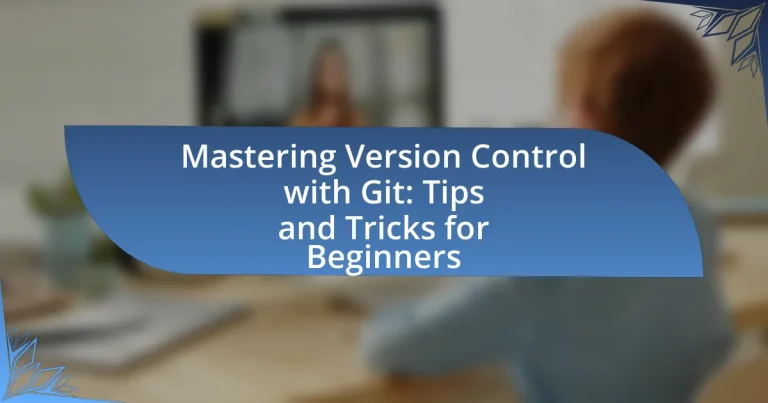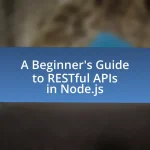Version control is a critical system in software development that allows multiple users to track changes to files over time, facilitating collaboration and providing a safety net for reverting to previous versions. This article focuses on mastering version control using Git, a widely adopted distributed version control system. Key topics include the principles of version control, how Git enhances collaboration, essential commands for beginners, and best practices for effective usage. Additionally, the article covers troubleshooting common issues, managing branches, and resources for further learning, providing a comprehensive guide for those looking to improve their skills in version control with Git.
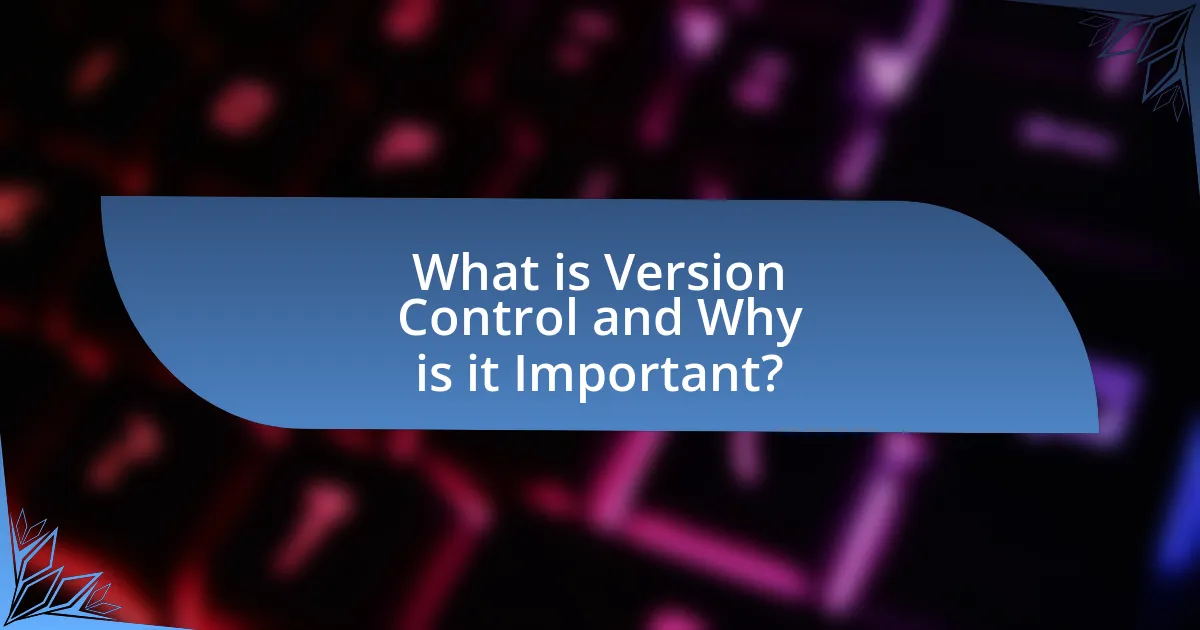
What is Version Control and Why is it Important?
Version control is a system that records changes to files over time, allowing multiple users to collaborate on projects efficiently. It is important because it enables tracking of modifications, facilitates collaboration among team members, and provides a safety net through the ability to revert to previous versions if necessary. According to a survey by GitHub, 87% of developers use version control systems, highlighting its critical role in modern software development.
How does Version Control work in software development?
Version control in software development is a system that records changes to files over time, allowing multiple developers to collaborate efficiently. It enables tracking of modifications, reverting to previous versions, and managing concurrent work through branching and merging. For instance, Git, a widely used version control system, maintains a history of changes in a repository, allowing developers to create branches for new features without affecting the main codebase. This functionality is crucial for maintaining code integrity and facilitating teamwork, as it minimizes conflicts and enhances project organization.
What are the key principles of Version Control?
The key principles of Version Control include tracking changes, maintaining a history of modifications, enabling collaboration, and facilitating branching and merging. Tracking changes allows users to see what alterations have been made to files over time, while maintaining a history ensures that previous versions can be accessed and restored if necessary. Collaboration is enhanced as multiple users can work on the same project simultaneously without overwriting each other’s work. Branching and merging enable developers to create separate lines of development, allowing for experimentation and feature development without affecting the main codebase. These principles are foundational to systems like Git, which is widely used in software development for its efficiency and reliability in managing code changes.
How does Version Control enhance collaboration among developers?
Version control enhances collaboration among developers by allowing multiple individuals to work on the same codebase simultaneously without conflicts. It provides a structured environment where changes can be tracked, merged, and reverted if necessary, ensuring that all contributions are documented and can be reviewed. For instance, Git, a widely used version control system, enables branching, which allows developers to create separate lines of development for features or fixes, facilitating parallel work. This system also includes features like pull requests, which promote code review and discussion before changes are integrated, thereby improving code quality and team communication.
What is Git and how does it differ from other Version Control systems?
Git is a distributed version control system that allows multiple developers to work on a project simultaneously while maintaining a complete history of changes. Unlike centralized version control systems, where a single server holds the repository, Git enables each user to have a local copy of the entire repository, including its history. This architecture allows for offline work, faster operations, and enhanced collaboration through branching and merging features. Git’s design also emphasizes data integrity and supports non-linear development workflows, making it distinct from other systems like Subversion or Mercurial, which typically rely on a central server model.
What are the unique features of Git?
Git is a distributed version control system that offers unique features such as branching, merging, and a robust history tracking mechanism. Branching allows users to create separate lines of development, enabling experimentation without affecting the main codebase. Merging integrates changes from different branches, facilitating collaboration among multiple developers. Additionally, Git maintains a complete history of changes, allowing users to revert to previous versions or understand the evolution of the project. These features enhance flexibility, collaboration, and project management, making Git a preferred choice for developers worldwide.
Why is Git preferred by many developers?
Git is preferred by many developers due to its distributed version control system, which allows for efficient collaboration and management of code changes. This system enables multiple developers to work on a project simultaneously without interfering with each other’s progress, as each developer has a complete local copy of the repository. Additionally, Git’s branching and merging capabilities facilitate experimentation and feature development without affecting the main codebase. According to a 2021 Stack Overflow Developer Survey, over 90% of professional developers reported using Git, highlighting its widespread adoption and reliability in the software development community.
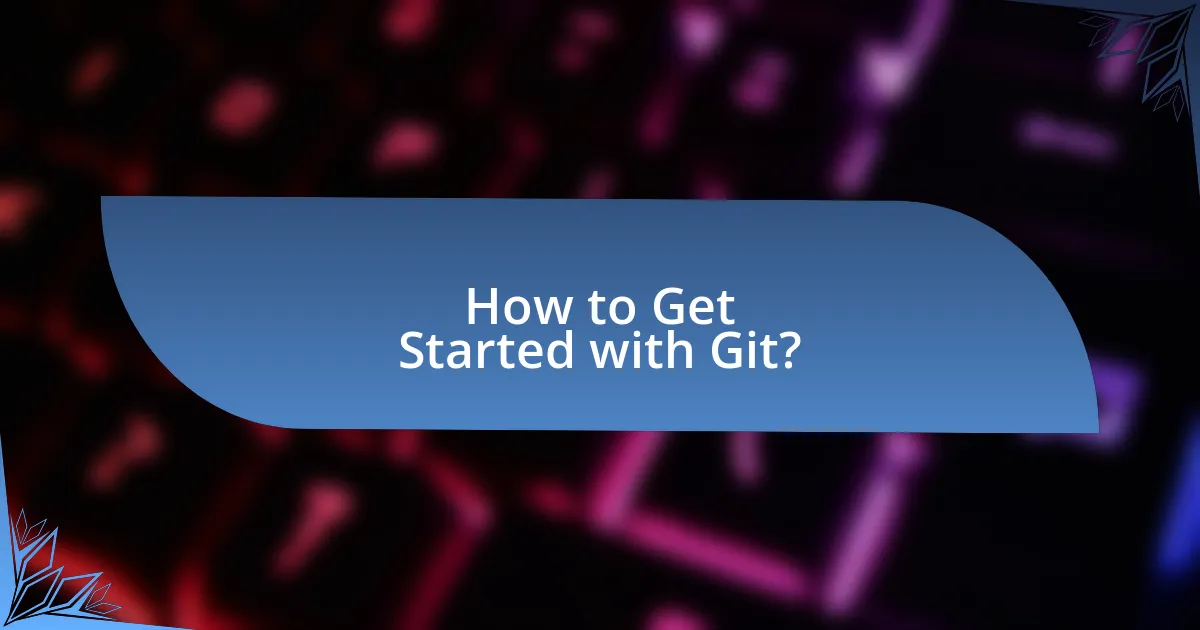
How to Get Started with Git?
To get started with Git, first, install Git on your computer by downloading it from the official Git website. After installation, configure your Git environment by setting your username and email using the commands “git config –global user.name ‘Your Name'” and “git config –global user.email ‘[email protected]'”. This setup is essential as it associates your commits with your identity. Next, create a new repository using “git init” in your project directory, which initializes a new Git repository. You can then add files to your repository with “git add filename” and commit changes using “git commit -m ‘Your commit message'”. These commands form the foundation of version control in Git, allowing you to track changes in your project effectively.
What are the initial steps to set up Git?
To set up Git, first, download and install Git from the official website, git-scm.com. After installation, configure your user information by executing the commands “git config –global user.name ‘Your Name'” and “git config –global user.email ‘[email protected]'”. This configuration is essential as it associates your commits with your identity. Finally, verify the installation by running “git –version” in the command line, which should display the installed version of Git, confirming that the setup is complete.
How do you install Git on different operating systems?
To install Git on different operating systems, follow these steps:
For Windows, download the Git installer from the official Git website, run the installer, and follow the setup instructions. This method ensures you have the latest version and necessary components.
For macOS, use Homebrew by running the command “brew install git” in the terminal, or download the Git installer from the official website. Homebrew is a widely used package manager that simplifies software installation.
For Linux, use the package manager specific to your distribution. For example, on Ubuntu, run “sudo apt-get install git” in the terminal. This command installs Git directly from the official repositories, ensuring you get a stable version.
These methods are validated by the official Git documentation, which provides detailed installation instructions for each operating system.
What configuration settings should you adjust after installation?
After installation, you should adjust the user name and email settings in Git. These settings are crucial because they identify the author of the commits. You can set the user name with the command “git config –global user.name ‘Your Name'” and the email with “git config –global user.email ‘[email protected]'”. This configuration ensures that your commits are correctly attributed to you, which is essential for collaboration and tracking changes in version control systems.
How do you create and manage a Git repository?
To create and manage a Git repository, first, initialize a new repository using the command “git init” in your desired project directory. This command sets up a new Git repository, allowing you to track changes in your project files. After initialization, you can add files to the staging area with “git add [file]” and commit changes using “git commit -m ‘commit message'”. To manage the repository, you can use commands like “git status” to check the current state, “git log” to view commit history, and “git branch” to manage branches. These commands are essential for effective version control, as they provide a structured way to track and manage changes in your codebase.
What commands are essential for creating a new repository?
To create a new repository, the essential commands are “git init” and “git add.” The command “git init” initializes a new Git repository in the current directory, setting up the necessary structure for version control. Following this, “git add” is used to stage files for the initial commit, allowing users to specify which files should be included in the repository. This process is foundational for version control, as it establishes the repository and prepares files for tracking changes.
How do you clone an existing repository?
To clone an existing repository, use the command “git clone [repository URL]”. This command creates a local copy of the repository on your machine, allowing you to work with the files and history. The repository URL can be found on the hosting service’s page for the repository, such as GitHub or GitLab. Cloning is essential for collaboration, as it enables multiple users to work on the same project simultaneously while maintaining their own local versions.
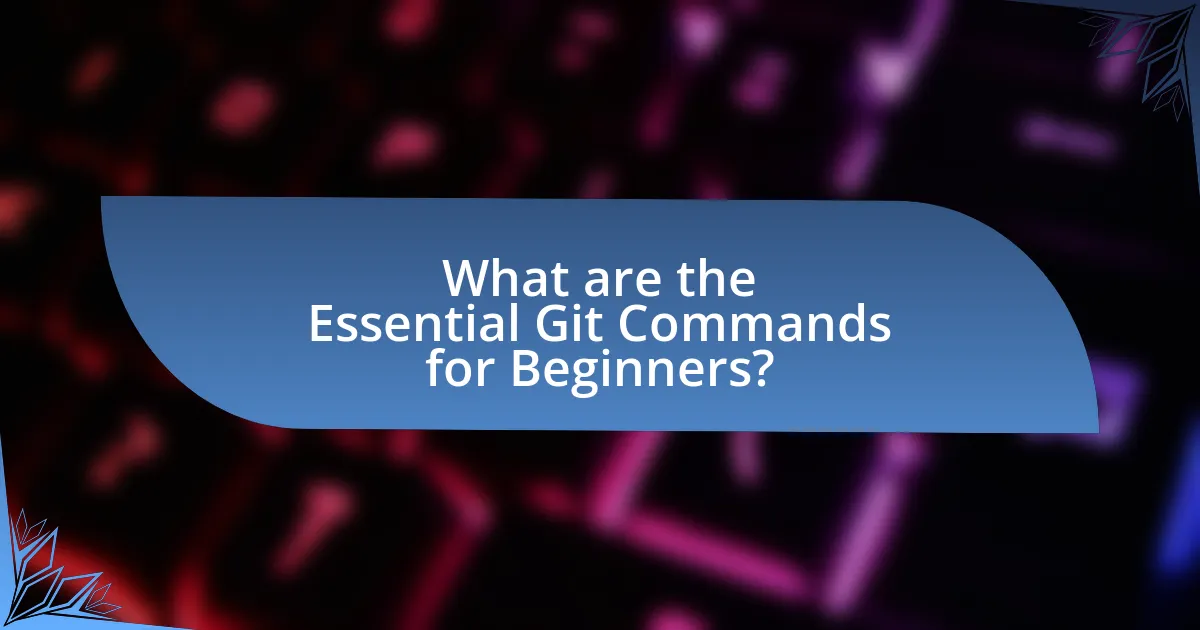
What are the Essential Git Commands for Beginners?
The essential Git commands for beginners include git init, git clone, git add, git commit, git status, git push, and git pull. These commands form the foundation of using Git for version control.
- git init initializes a new Git repository.
- git clone copies an existing repository from a remote source.
- git add stages changes for the next commit.
- git commit saves the staged changes to the repository with a message.
- git status shows the current state of the working directory and staging area.
- git push uploads local repository content to a remote repository.
- git pull fetches and merges changes from a remote repository into the local repository.
These commands are crucial for managing code changes and collaborating with others effectively in software development.
What are the basic commands every Git user should know?
The basic commands every Git user should know include git init, git clone, git add, git commit, git status, git push, and git pull. These commands form the foundation of using Git for version control.
- git init initializes a new Git repository.
- git clone creates a copy of an existing repository.
- git add stages changes for the next commit.
- git commit saves the staged changes to the repository.
- git status displays the state of the working directory and staging area.
- git push uploads local repository content to a remote repository.
- git pull fetches and integrates changes from a remote repository into the local repository.
These commands are essential for managing code changes and collaborating with others effectively in Git.
How do you stage and commit changes in Git?
To stage and commit changes in Git, use the command “git add” followed by the file name to stage the changes, and then use “git commit -m” followed by a message to commit those changes. Staging prepares specific changes for the next commit, while committing saves those changes to the repository’s history. For example, executing “git add file.txt” stages the changes made to file.txt, and “git commit -m ‘Updated file.txt'” commits those changes with a descriptive message. This process ensures that only the intended changes are included in the commit, maintaining a clear project history.
What is the process for viewing the history of commits?
To view the history of commits in Git, use the command “git log” in the terminal. This command displays a chronological list of commits made in the repository, including details such as commit hashes, author information, dates, and commit messages. The “git log” command is a fundamental tool in Git, widely utilized for tracking changes and understanding project history.
How can you manage branches in Git?
To manage branches in Git, use commands such as git branch, git checkout, and git merge. The git branch command allows you to create, list, and delete branches, while git checkout enables you to switch between branches. The git merge command integrates changes from one branch into another. For example, executing git branch new-feature creates a new branch named “new-feature,” and using git checkout new-feature switches to that branch. Merging can be done with git merge main when on the new-feature branch to incorporate changes from the main branch. These commands are fundamental for effective branch management in Git, facilitating collaboration and version control.
What is the significance of branching in Git?
Branching in Git is significant because it allows developers to work on multiple features or fixes simultaneously without affecting the main codebase. This capability enhances collaboration among team members, as each branch can represent a different task or feature, enabling isolated development and testing. Furthermore, branching facilitates easier integration of changes, as developers can merge their branches back into the main branch once their work is complete and tested, reducing the risk of introducing bugs into the production code. This practice is supported by Git’s efficient handling of branches, which are lightweight and can be created and deleted quickly, promoting a flexible workflow.
How do you create, switch, and delete branches?
To create a branch in Git, use the command “git branch [branch-name]”. This command establishes a new branch based on the current commit. To switch to a branch, execute “git checkout [branch-name]”, which updates the working directory to reflect the specified branch. To delete a branch, use “git branch -d [branch-name]”, which removes the branch if it has been fully merged; otherwise, use “git branch -D [branch-name]” to force deletion. These commands are fundamental for managing branches in Git, allowing users to organize their work effectively.
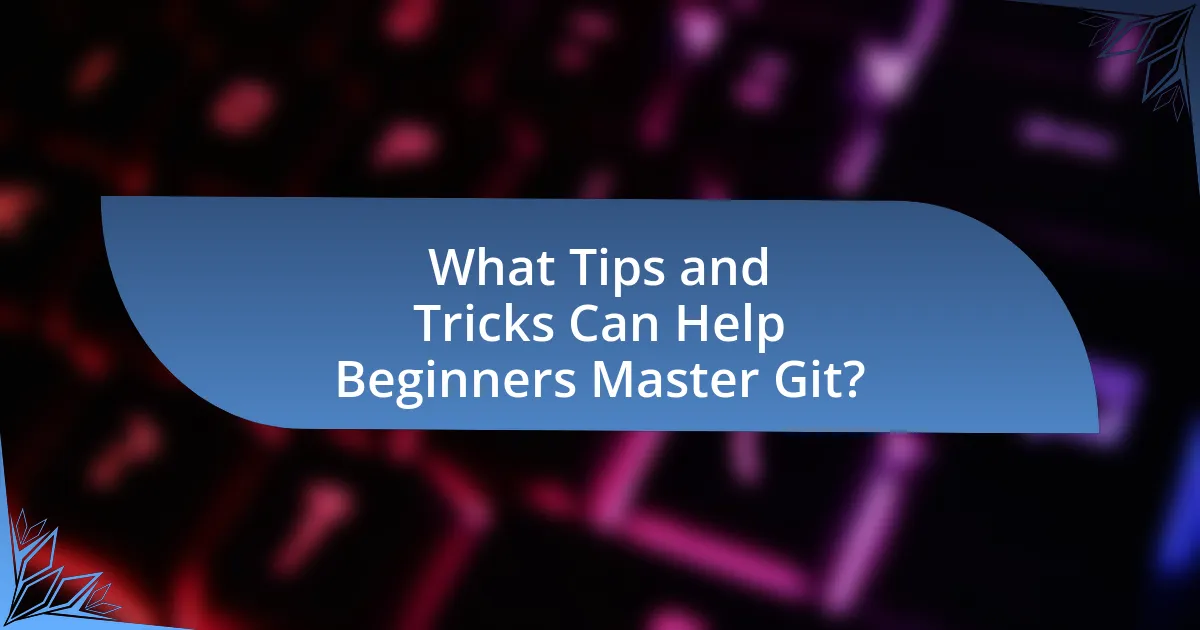
What Tips and Tricks Can Help Beginners Master Git?
To master Git, beginners should focus on understanding the basic commands, utilizing branching effectively, and practicing regularly. Familiarity with essential commands like git init, git add, git commit, and git push is crucial, as these form the foundation of version control. Branching allows users to work on features or fixes independently without affecting the main codebase, which enhances collaboration and reduces errors. Regular practice, such as contributing to open-source projects or creating personal repositories, reinforces learning and builds confidence. According to a survey by Stack Overflow, 87% of developers use Git, highlighting its importance in the software development industry.
What are some best practices for using Git effectively?
To use Git effectively, implement the following best practices: regularly commit changes with clear, descriptive messages, utilize branches for feature development, and frequently pull updates from the remote repository. Clear commit messages enhance collaboration by providing context, while branching allows for isolated development, reducing conflicts. Frequent updates from the remote repository ensure that your local copy remains current, minimizing integration issues. According to Git documentation, these practices lead to improved project management and collaboration efficiency.
How can you avoid common pitfalls when using Git?
To avoid common pitfalls when using Git, regularly commit changes with clear messages and utilize branches effectively. Clear commit messages enhance collaboration by providing context, while branching allows for isolated development, reducing the risk of conflicts. Additionally, frequently pulling updates from the remote repository ensures that your local copy remains current, minimizing merge issues. According to Git documentation, following these practices leads to a more organized and efficient workflow, ultimately improving project management and team collaboration.
What resources are available for further learning about Git?
Comprehensive resources for further learning about Git include the official Git documentation, which provides detailed guides and tutorials on various Git functionalities. Additionally, online platforms such as GitHub Learning Lab offer interactive courses that cover Git basics and advanced topics. Books like “Pro Git” by Scott Chacon and Ben Straub serve as excellent references, as they are widely recognized in the programming community for their thorough explanations and practical examples. Furthermore, video tutorials on platforms like YouTube and educational sites such as Coursera and Udemy provide visual and structured learning experiences. These resources collectively enhance understanding and proficiency in using Git effectively.
How can you troubleshoot common Git issues?
To troubleshoot common Git issues, start by identifying the specific problem, such as merge conflicts, authentication errors, or issues with remote repositories. For merge conflicts, use the command “git status” to see which files are in conflict, then manually resolve the conflicts in those files before staging and committing the changes. For authentication errors, ensure that your credentials are correct and that you have the necessary permissions for the repository. If you encounter issues with remote repositories, verify the remote URL using “git remote -v” and ensure that the remote server is accessible. These troubleshooting steps are effective because they directly address the most frequent issues users face with Git, allowing for quick resolution and maintaining workflow efficiency.
What steps should you take if you encounter merge conflicts?
If you encounter merge conflicts, the first step is to identify the files with conflicts by checking the output of your version control system. After identifying the conflicting files, open each file to locate the conflict markers, which indicate the differing changes. Next, manually edit the file to resolve the conflicts by choosing which changes to keep or combining them as necessary. Once resolved, save the file and mark it as resolved in your version control system. Finally, commit the changes to finalize the merge. This process is essential because merge conflicts occur when multiple changes are made to the same line of a file, and resolving them ensures that the codebase remains functional and consistent.
How do you recover lost commits in Git?
To recover lost commits in Git, you can use the command git reflog to view the reference logs of your repository. This command displays a history of all actions that have affected the HEAD, allowing you to identify the commit you want to recover. Once you find the desired commit hash from the reflog output, you can use git checkout <commit-hash> to switch to that commit or git cherry-pick <commit-hash> to apply the changes from that commit to your current branch. This method is effective because Git maintains a log of all changes, making it possible to retrieve lost commits even after they have been removed from the branch history.