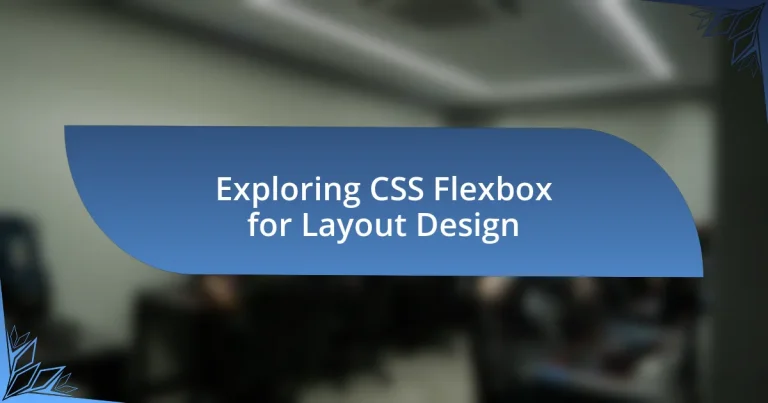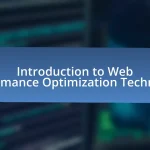CSS Flexbox, or the Flexible Box Layout, is a crucial CSS layout model that streamlines the arrangement of elements within a container, promoting responsive design. This article explores the significance of Flexbox in layout design, highlighting its advantages over traditional methods, key features, and fundamental concepts such as flex containers and flex items. It also covers essential properties for implementation, alignment, and spacing, along with common use cases and best practices for creating responsive layouts. Additionally, the article addresses potential pitfalls, browser compatibility issues, and resources for mastering Flexbox, providing a comprehensive guide for web developers seeking to enhance their layout design skills.
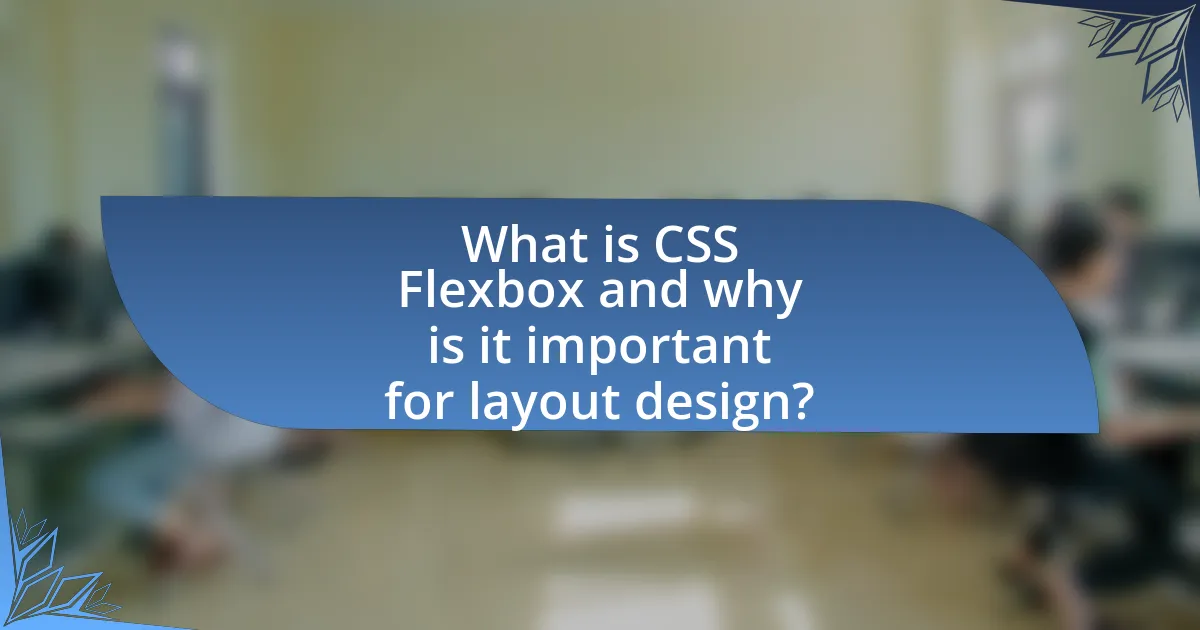
What is CSS Flexbox and why is it important for layout design?
CSS Flexbox, or the Flexible Box Layout, is a CSS layout model that allows for the efficient arrangement of elements within a container, enabling responsive design. It is important for layout design because it simplifies the process of aligning and distributing space among items in a container, regardless of their size. Flexbox provides properties such as flex-direction, justify-content, and align-items, which facilitate the creation of complex layouts with minimal code. This model enhances responsiveness and adaptability, making it easier to design layouts that work across various screen sizes and orientations.
How does CSS Flexbox differ from traditional layout methods?
CSS Flexbox differs from traditional layout methods by providing a more efficient and flexible way to arrange elements within a container. Unlike traditional methods such as floats or inline-blocks, which require complex calculations and often lead to layout issues, Flexbox allows for dynamic resizing and alignment of items based on available space. This is achieved through properties like ‘flex-direction’, ‘justify-content’, and ‘align-items’, which enable developers to control the layout direction and spacing without relying on fixed widths or heights. Flexbox’s ability to adapt to different screen sizes and orientations makes it particularly advantageous for responsive design, as it simplifies the process of creating fluid layouts that adjust seamlessly across devices.
What are the key features of CSS Flexbox?
The key features of CSS Flexbox include a flexible layout model that allows items within a container to be aligned and distributed efficiently. Flexbox enables responsive design by allowing items to grow, shrink, and adjust their size based on the available space. It provides properties such as flex-direction, which defines the direction of the flex items, and justify-content, which controls the alignment along the main axis. Additionally, align-items and align-content manage the alignment along the cross axis. These features facilitate the creation of complex layouts with minimal code, enhancing both usability and design flexibility.
Why should designers consider using Flexbox over other layout techniques?
Designers should consider using Flexbox over other layout techniques because it provides a more efficient and flexible way to arrange elements within a container. Flexbox allows for responsive design by enabling items to adjust their size and position based on the available space, which is particularly beneficial for modern web applications that need to function across various screen sizes. Additionally, Flexbox simplifies the alignment and distribution of space among items in a layout, reducing the need for complex CSS rules and making it easier to create dynamic layouts. This efficiency is supported by the fact that Flexbox is widely supported across modern browsers, ensuring consistent behavior in different environments.
What are the fundamental concepts of CSS Flexbox?
The fundamental concepts of CSS Flexbox include the flex container, flex items, and the various properties that control their alignment and distribution. The flex container is the parent element that enables the flex context for its children, known as flex items. Key properties of the flex container include display: flex, which activates the flex layout, and flex-direction, which determines the direction of the flex items (row or column). Flex items can be manipulated using properties such as flex-grow, flex-shrink, and flex-basis, which control their size and space distribution within the container. Additionally, alignment properties like justify-content, align-items, and align-content manage the positioning of flex items along the main and cross axes. These concepts collectively facilitate responsive and efficient layout designs, making CSS Flexbox a powerful tool for web development.
What is the Flex Container and how does it function?
A Flex Container is a CSS layout element that enables a flexible and responsive arrangement of its child elements, known as flex items. It functions by applying the display property with the value “flex” or “inline-flex,” which activates the Flexbox model, allowing the container to control the alignment, direction, and spacing of its items along a specified axis. This model simplifies the process of creating complex layouts by providing properties such as justify-content, align-items, and flex-direction, which dictate how the flex items are positioned and distributed within the container. The Flex Container adapts to different screen sizes and orientations, enhancing the overall responsiveness of web designs.
What are Flex Items and how do they behave within a Flex Container?
Flex items are the direct children of a flex container, which is defined by the CSS property display: flex. Within a flex container, flex items behave according to the flexbox model, allowing them to be arranged in a flexible manner along the main axis and cross axis. This behavior includes properties such as flex-grow, flex-shrink, and flex-basis, which control how items expand, contract, and occupy space. For instance, flex-grow determines how much a flex item will grow relative to others when there is extra space, while flex-shrink dictates how much it will shrink when space is limited. The arrangement and alignment of flex items can also be influenced by properties like justify-content and align-items, which manage their positioning within the container.
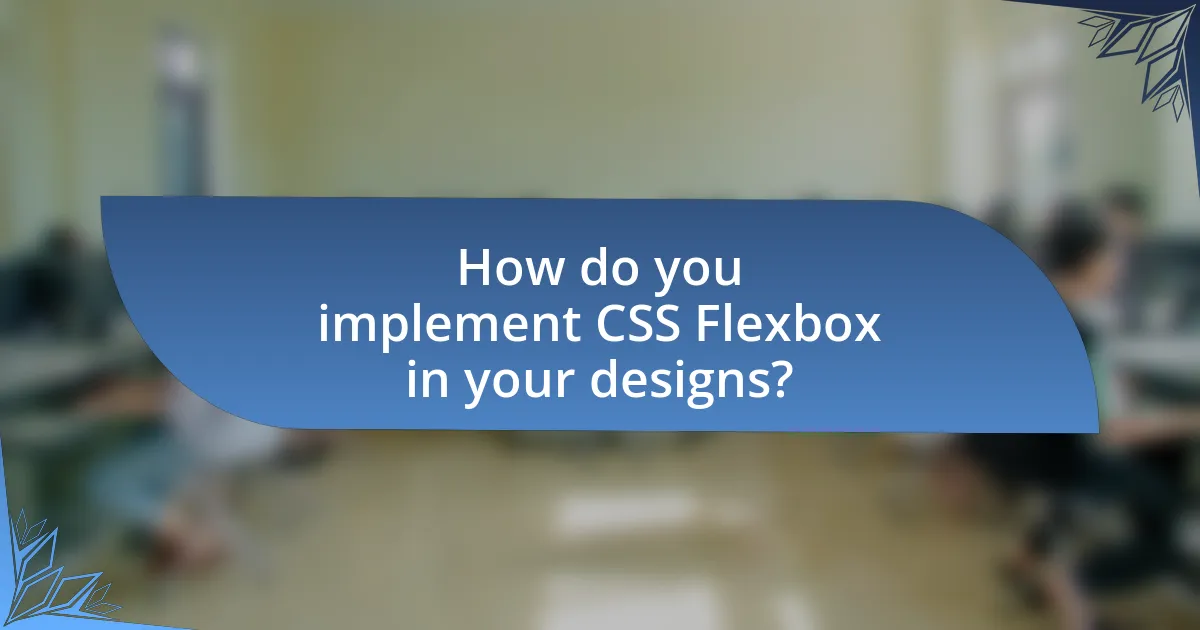
How do you implement CSS Flexbox in your designs?
To implement CSS Flexbox in designs, you start by setting the display property of a container to “flex.” This establishes a flex container, allowing its child elements to be arranged in a flexible layout. You can then use properties like “flex-direction” to define the direction of the flex items (row or column), “justify-content” to align items along the main axis, and “align-items” to align items along the cross axis. For example, using “justify-content: center;” will center the items horizontally within the container. Flexbox is supported in all modern browsers, making it a reliable choice for responsive design.
What are the essential properties of CSS Flexbox?
The essential properties of CSS Flexbox include display, flex-direction, justify-content, align-items, and flex-wrap. The display property enables a flex container, while flex-direction determines the direction of the flex items (row or column). Justify-content aligns items along the main axis, and align-items aligns items along the cross axis. Flex-wrap allows items to wrap onto multiple lines if necessary. These properties collectively facilitate responsive and efficient layout designs, making Flexbox a powerful tool for web developers.
How do you use the ‘display’ property to create a Flex Container?
To create a Flex Container, you use the ‘display’ property with the value ‘flex’. This declaration transforms the element into a flex container, enabling its direct children to be treated as flex items. The CSS specification states that setting ‘display: flex’ allows for a more efficient layout structure, facilitating alignment and distribution of space among items in a container.
What role do ‘flex-direction’ and ‘flex-wrap’ play in layout design?
‘Flex-direction’ and ‘flex-wrap’ are essential properties in CSS Flexbox that dictate the arrangement and flow of flex items within a container. ‘Flex-direction’ determines the primary axis along which flex items are laid out, allowing for horizontal (row) or vertical (column) alignment, while ‘flex-wrap’ controls whether flex items should wrap onto multiple lines or stay on a single line when they exceed the container’s width or height. For instance, setting ‘flex-direction’ to ‘row’ and ‘flex-wrap’ to ‘wrap’ enables items to flow horizontally and wrap to the next line as needed, optimizing space usage and enhancing responsiveness in layout design.
How can you control the alignment and spacing of Flex Items?
You can control the alignment and spacing of Flex Items using CSS properties such as justify-content, align-items, and gap. The justify-content property aligns flex items along the main axis, allowing options like flex-start, flex-end, center, space-between, and space-around. The align-items property aligns items along the cross axis, with values like stretch, flex-start, flex-end, center, and baseline. Additionally, the gap property specifies the space between flex items, enhancing the layout’s visual structure. These properties are part of the CSS Flexbox model, which is designed to create responsive layouts efficiently.
What are the different alignment properties available in Flexbox?
The different alignment properties available in Flexbox are justify-content, align-items, align-self, and align-content. Justify-content controls the alignment of flex items along the main axis, allowing options such as flex-start, flex-end, center, space-between, and space-around. Align-items manages the alignment of flex items along the cross axis, with options including stretch, flex-start, flex-end, center, and baseline. Align-self allows individual flex items to override the align-items property, providing specific alignment for that item. Lastly, align-content is used when there is extra space in the cross axis, affecting the spacing between flex lines, with options similar to justify-content. These properties enable precise control over the layout and positioning of elements within a flex container.
How do ‘justify-content’ and ‘align-items’ affect layout?
‘Justify-content’ and ‘align-items’ are CSS properties that significantly influence the layout of flex containers. ‘Justify-content’ controls the alignment of flex items along the main axis, determining how space is distributed between and around items. For example, using ‘justify-content: center’ centers the items, while ‘justify-content: space-between’ distributes them evenly with space between.
On the other hand, ‘align-items’ manages the alignment of flex items along the cross axis, affecting their vertical positioning within the container. For instance, ‘align-items: stretch’ makes items fill the container’s height, while ‘align-items: flex-start’ aligns them at the top.
Together, these properties allow for precise control over the layout, enabling designers to create responsive and organized designs efficiently.
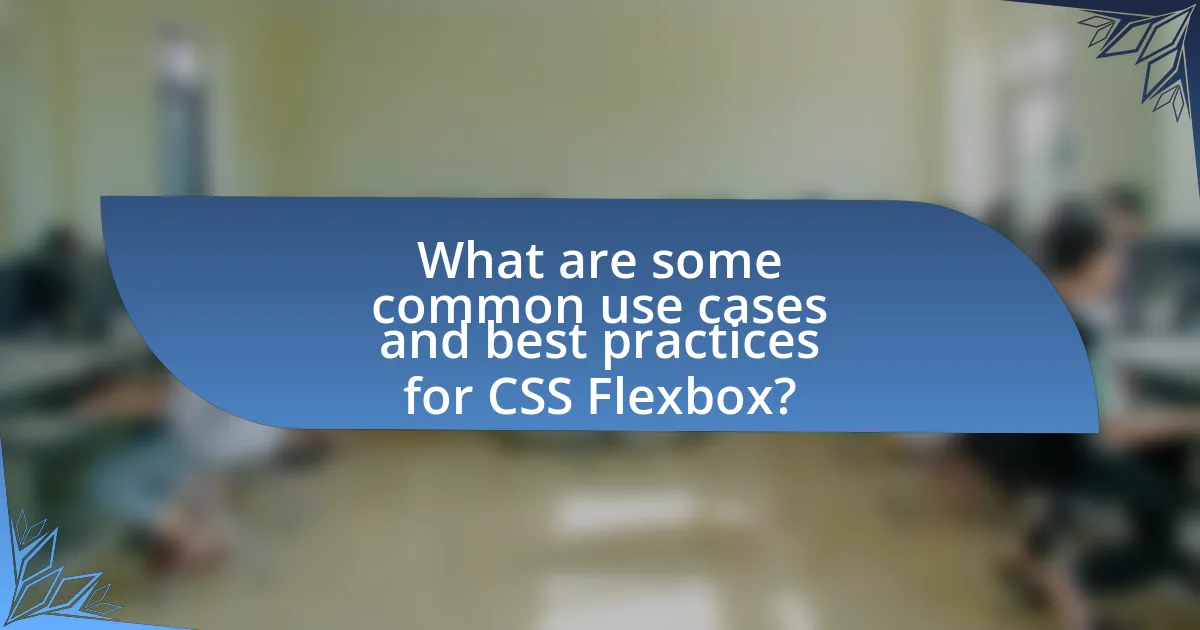
What are some common use cases and best practices for CSS Flexbox?
CSS Flexbox is commonly used for creating responsive layouts, aligning items within a container, and distributing space among items in a predictable manner. Its primary use cases include navigation bars, card layouts, and centering elements both vertically and horizontally. Best practices for using Flexbox involve defining a flex container with display: flex, utilizing properties like flex-direction to control item arrangement, and applying justify-content and align-items for precise alignment. Additionally, using flex-wrap allows items to wrap onto multiple lines, enhancing responsiveness. These practices ensure efficient layout design and improved user experience across various screen sizes.
How can Flexbox be used to create responsive layouts?
Flexbox can be used to create responsive layouts by allowing elements to adjust their size and position based on the available space in a container. This is achieved through properties such as ‘flex-direction’, which defines the direction of the flex items, and ‘flex-wrap’, which enables items to wrap onto multiple lines when necessary. Additionally, the ‘flex’ property allows for flexible sizing of items, enabling them to grow or shrink according to the container’s dimensions. For instance, using ‘flex: 1’ on child elements ensures they share available space equally, making the layout adaptable to different screen sizes. This adaptability is crucial for responsive design, as it ensures that layouts remain functional and visually appealing across various devices.
What are some examples of responsive designs using Flexbox?
Responsive designs using Flexbox include layouts such as navigation bars that adapt to screen size, card layouts that rearrange based on available space, and grid systems that adjust item alignment and distribution. For instance, a navigation bar can utilize Flexbox properties like justify-content: space-between to evenly distribute items, ensuring usability on both mobile and desktop devices. Card layouts can employ flex-wrap: wrap to allow items to stack vertically when the screen narrows, maintaining a visually appealing arrangement. Additionally, grid systems can leverage Flexbox’s align-items and flex-direction properties to create responsive columns that shift from horizontal to vertical layouts seamlessly. These examples demonstrate Flexbox’s capability to create fluid, adaptable designs that enhance user experience across various devices.
How does Flexbox enhance user experience on different devices?
Flexbox enhances user experience on different devices by providing a responsive layout that adapts seamlessly to various screen sizes. This adaptability allows for efficient use of space, ensuring that content is displayed in an organized manner regardless of whether the user is on a mobile phone, tablet, or desktop. For instance, Flexbox enables elements to align and distribute space dynamically, which improves readability and accessibility. According to a study by Google, responsive design, including Flexbox, can lead to a 30% increase in user engagement, as users find it easier to navigate and interact with content that adjusts to their device.
What are the common pitfalls to avoid when using CSS Flexbox?
Common pitfalls to avoid when using CSS Flexbox include not setting the correct flex container properties, misunderstanding the flex item sizing, and neglecting browser compatibility issues. Flex containers must have the display property set to flex or inline-flex; otherwise, flex properties will not apply. Additionally, flex items can behave unexpectedly if their widths or heights are not properly defined, leading to layout issues. Finally, while Flexbox is widely supported, some older browsers may not fully support it, which can cause inconsistencies in layout rendering.
What issues might arise with browser compatibility?
Browser compatibility issues with CSS Flexbox can include inconsistent rendering across different browsers, leading to layout discrepancies. For instance, older versions of Internet Explorer do not fully support Flexbox, resulting in broken layouts or unexpected behavior. Additionally, variations in the implementation of Flexbox properties, such as alignment and spacing, can cause elements to appear differently in browsers like Firefox, Chrome, and Safari. According to Can I Use, as of October 2023, Flexbox has a high support rate, but specific features may still lack uniformity, necessitating thorough testing across multiple platforms to ensure a consistent user experience.
How can improper use of Flexbox lead to layout problems?
Improper use of Flexbox can lead to layout problems such as misalignment, overflow, and unexpected spacing. When developers incorrectly set properties like flex-direction, justify-content, or align-items, it can cause elements to not align as intended, resulting in a chaotic layout. For instance, using flex-direction: column on a container that should display items in a row can lead to vertical stacking instead of horizontal alignment. Additionally, failing to account for the flex-grow and flex-shrink properties can result in elements overflowing their container or not utilizing available space efficiently. These issues highlight the importance of understanding Flexbox properties and their interactions to achieve a desired layout.
What tips and best practices should you follow when using CSS Flexbox?
To effectively use CSS Flexbox, prioritize understanding the flex container and flex items’ properties. Start by setting the display property of the container to “flex” to enable Flexbox layout. Utilize properties like “flex-direction” to control the main axis, “justify-content” for horizontal alignment, and “align-items” for vertical alignment, ensuring a responsive design. Additionally, leverage “flex-wrap” to manage item wrapping and “flex-grow,” “flex-shrink,” and “flex-basis” to control item sizing. These practices enhance layout flexibility and responsiveness, making it easier to create complex designs.
How can you effectively combine Flexbox with other CSS layout techniques?
To effectively combine Flexbox with other CSS layout techniques, utilize Flexbox for one-dimensional layouts while employing CSS Grid for two-dimensional layouts. Flexbox excels in distributing space along a single axis, making it ideal for aligning items in a row or column, whereas CSS Grid allows for more complex arrangements across both rows and columns. For instance, a common approach is to use Flexbox within a Grid item to manage the alignment of child elements, thereby leveraging the strengths of both techniques. This combination enhances responsiveness and layout flexibility, as demonstrated in modern web design practices where developers often integrate both methods to achieve intricate layouts efficiently.
What resources are available for mastering CSS Flexbox?
To master CSS Flexbox, several resources are available, including online tutorials, documentation, and interactive tools. Notably, the Mozilla Developer Network (MDN) provides comprehensive documentation and examples that cover all aspects of Flexbox, making it a reliable reference for developers. Additionally, freeCodeCamp offers a hands-on tutorial that allows users to practice Flexbox through coding challenges. Another valuable resource is the CSS Tricks Flexbox guide, which includes visual examples and practical tips. Lastly, tools like Flexbox Froggy provide an engaging way to learn Flexbox concepts through gamification, reinforcing understanding through interactive play.