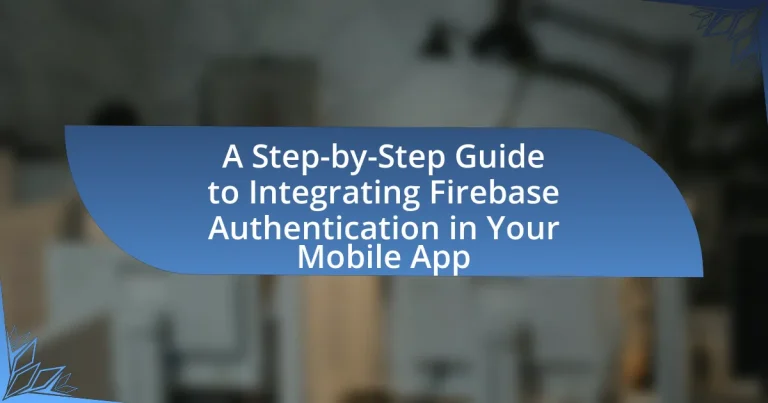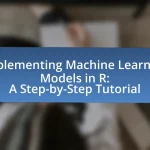Firebase Authentication is a service by Google that facilitates user authentication in mobile applications through various methods, including email/password, phone number, and social media logins. This article provides a comprehensive guide on integrating Firebase Authentication into mobile apps, detailing the setup process, key components, and security features. It covers the interaction of authentication methods within mobile applications, the benefits of using Firebase Authentication, and best practices for managing user sessions and enhancing security. Additionally, the article addresses common issues and troubleshooting strategies to ensure a smooth implementation of user authentication.
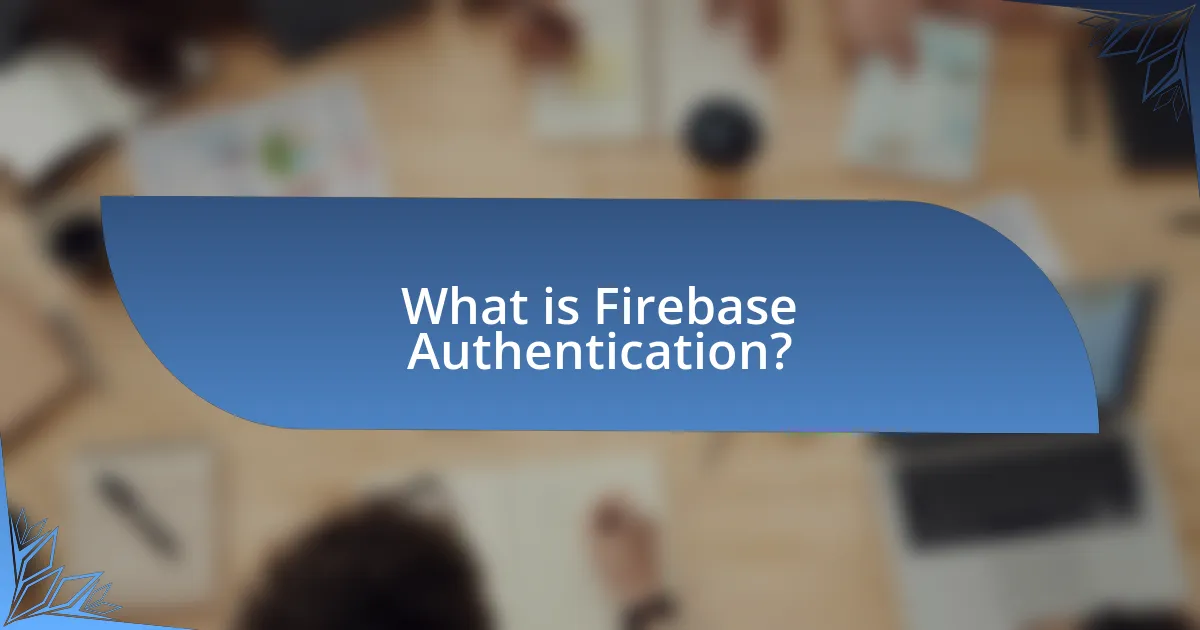
What is Firebase Authentication?
Firebase Authentication is a service provided by Google that enables developers to authenticate users in their applications. It supports various authentication methods, including email and password, phone number, and social media logins such as Google and Facebook. Firebase Authentication simplifies the process of user management by providing a secure and reliable way to handle user sign-in and sign-up, ensuring that sensitive user data is protected. This service is widely used in mobile app development due to its ease of integration and comprehensive documentation, making it a popular choice for developers looking to implement user authentication efficiently.
How does Firebase Authentication work?
Firebase Authentication works by providing a comprehensive identity management solution that allows developers to authenticate users via various methods, including email and password, phone number, and third-party providers like Google and Facebook. The process begins when a user attempts to sign in or register; Firebase handles the authentication flow, securely storing user credentials and managing sessions. Once authenticated, Firebase generates a unique user ID and provides a secure token that can be used to access Firebase services. This system is built on industry-standard protocols, ensuring secure data transmission and user privacy.
What are the key components of Firebase Authentication?
The key components of Firebase Authentication include authentication methods, user management, and security features. Authentication methods allow users to sign in using various options such as email/password, phone number, and third-party providers like Google and Facebook. User management provides functionalities for creating, updating, and deleting user accounts, as well as managing user sessions. Security features include email verification, password reset, and multi-factor authentication, which enhance the protection of user accounts and data. These components work together to provide a comprehensive authentication solution for mobile applications.
How do these components interact within a mobile app?
In a mobile app, components such as the user interface, Firebase Authentication, and backend services interact through a series of defined processes. The user interface collects user input, which is then sent to Firebase Authentication for verification. Upon successful authentication, Firebase communicates with backend services to manage user data and session states. This interaction ensures that user credentials are securely validated and that the app can provide personalized experiences based on authenticated user profiles. The integration of these components is crucial for maintaining security and enhancing user experience within the mobile app.
What are the benefits of using Firebase Authentication?
Firebase Authentication provides secure and easy user authentication for mobile applications. It simplifies the process of managing user identities by offering various authentication methods, including email/password, phone number, and social media logins like Google and Facebook. This versatility enhances user experience by allowing users to choose their preferred login method. Additionally, Firebase Authentication integrates seamlessly with other Firebase services, enabling developers to build comprehensive applications without extensive backend infrastructure. The service also includes built-in security features, such as email verification and password recovery, which help protect user accounts and reduce the risk of unauthorized access.
How does Firebase Authentication enhance user experience?
Firebase Authentication enhances user experience by providing a seamless and secure login process. It supports multiple authentication methods, including email/password, phone number, and social media logins, which simplifies user access and reduces friction during onboarding. Additionally, Firebase Authentication offers built-in security features such as email verification and password recovery, ensuring that users feel safe while using the app. This combination of convenience and security leads to higher user satisfaction and retention rates, as evidenced by studies showing that streamlined authentication processes can increase user engagement by up to 30%.
What security features does Firebase Authentication provide?
Firebase Authentication provides several security features, including secure authentication methods, user identity verification, and data protection. It supports email/password authentication, social media logins, and phone number authentication, ensuring that users can securely access applications. Additionally, Firebase Authentication employs industry-standard encryption protocols to protect user data during transmission and storage. The service also includes features like account linking, which allows users to connect multiple authentication methods to a single account, enhancing security and user experience. Furthermore, Firebase Authentication integrates with Firebase Security Rules, enabling developers to enforce access controls based on user authentication status.
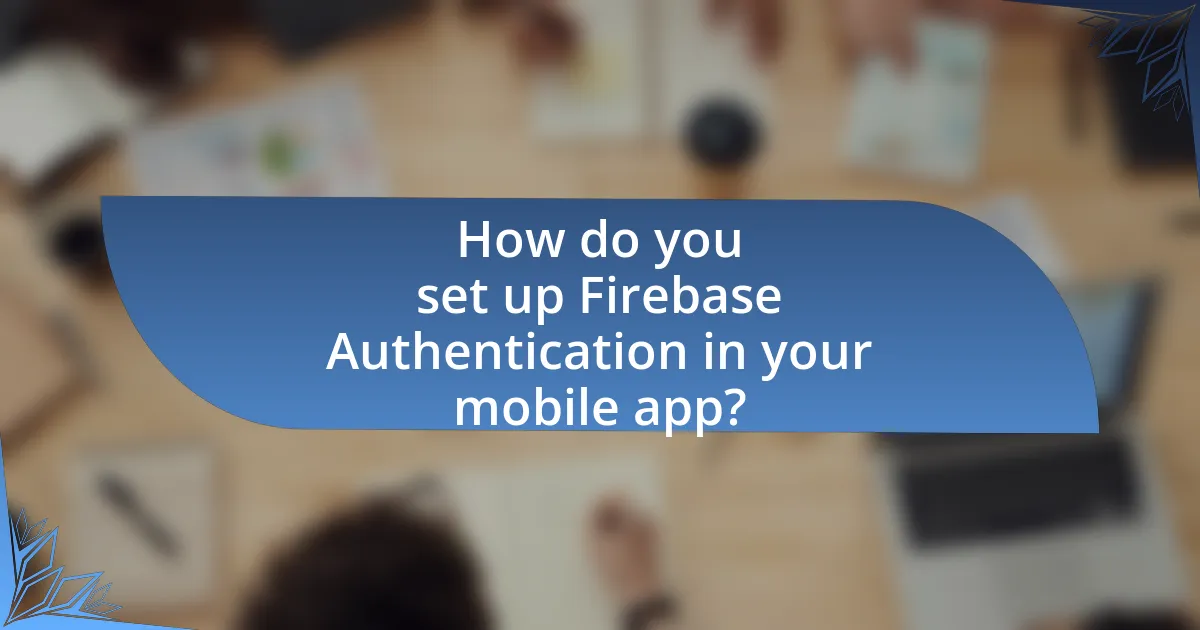
How do you set up Firebase Authentication in your mobile app?
To set up Firebase Authentication in your mobile app, first, create a Firebase project in the Firebase Console. After creating the project, add your mobile app to the project by following the instructions specific to your platform (iOS or Android). Next, integrate the Firebase SDK into your app by adding the necessary dependencies in your build configuration files. Then, enable the desired authentication methods (such as email/password, Google, or Facebook) in the Firebase Console under the Authentication section. Finally, implement the authentication logic in your app using the Firebase Authentication API, allowing users to sign up, log in, and manage their authentication state. This process is validated by Firebase’s official documentation, which provides detailed steps and code examples for various platforms.
What are the prerequisites for integrating Firebase Authentication?
To integrate Firebase Authentication, you need a Firebase project set up in the Firebase Console. This involves creating a project, adding your app to the project, and configuring the necessary authentication methods such as email/password, Google sign-in, or others. Additionally, you must include the Firebase SDK in your mobile app, which requires the appropriate dependencies for your development environment, whether it be Android, iOS, or web. These steps ensure that your app can communicate with Firebase services effectively.
Which platforms support Firebase Authentication?
Firebase Authentication supports multiple platforms, including Android, iOS, Web, and Unity. Each of these platforms allows developers to integrate Firebase Authentication services, enabling user sign-in and management through various authentication methods such as email/password, social media logins, and phone authentication. Firebase’s official documentation confirms compatibility with these platforms, ensuring a broad range of applications can utilize its authentication features effectively.
What tools and libraries are needed for integration?
To integrate Firebase Authentication in a mobile app, the essential tools and libraries required include the Firebase SDK, which provides the core functionalities for authentication, and platform-specific libraries such as Firebase Authentication for Android or Firebase Auth for iOS. These libraries facilitate user authentication processes, including email/password sign-in, social media logins, and anonymous authentication. The Firebase SDK is well-documented, ensuring developers can effectively implement authentication features in their applications.
How do you configure Firebase Authentication in your project?
To configure Firebase Authentication in your project, first, integrate the Firebase SDK by adding it to your project dependencies. This involves including the Firebase Authentication library in your build.gradle file for Android or using CocoaPods for iOS. Next, initialize Firebase in your application by calling FirebaseApp.initializeApp(context) in Android or configuring it in AppDelegate for iOS. After initialization, navigate to the Firebase Console, create a new project, and enable the desired authentication methods under the Authentication section. Finally, implement the authentication logic in your app using the Firebase Authentication API, which allows users to sign in, sign up, and manage their accounts. This process is validated by Firebase’s official documentation, which outlines these steps for both Android and iOS platforms.
What steps are involved in creating a Firebase project?
To create a Firebase project, follow these steps: First, visit the Firebase Console at console.firebase.google.com and sign in with your Google account. Next, click on “Add project” to initiate the project creation process. After that, enter a name for your project and select your Google Analytics preferences. Then, click “Create project” to finalize the setup. Once the project is created, you can access various Firebase services and configure them as needed. These steps are validated by Firebase’s official documentation, which outlines the process for setting up a new project.
How do you enable authentication methods in Firebase Console?
To enable authentication methods in Firebase Console, navigate to the Firebase Console, select your project, and click on “Authentication” in the left sidebar. Then, click on the “Sign-in method” tab, where you can choose from various authentication providers such as Email/Password, Google, Facebook, etc. After selecting a provider, toggle the switch to enable it and configure any required settings, then click “Save” to apply the changes. This process is validated by Firebase’s official documentation, which outlines the steps for configuring authentication methods effectively.
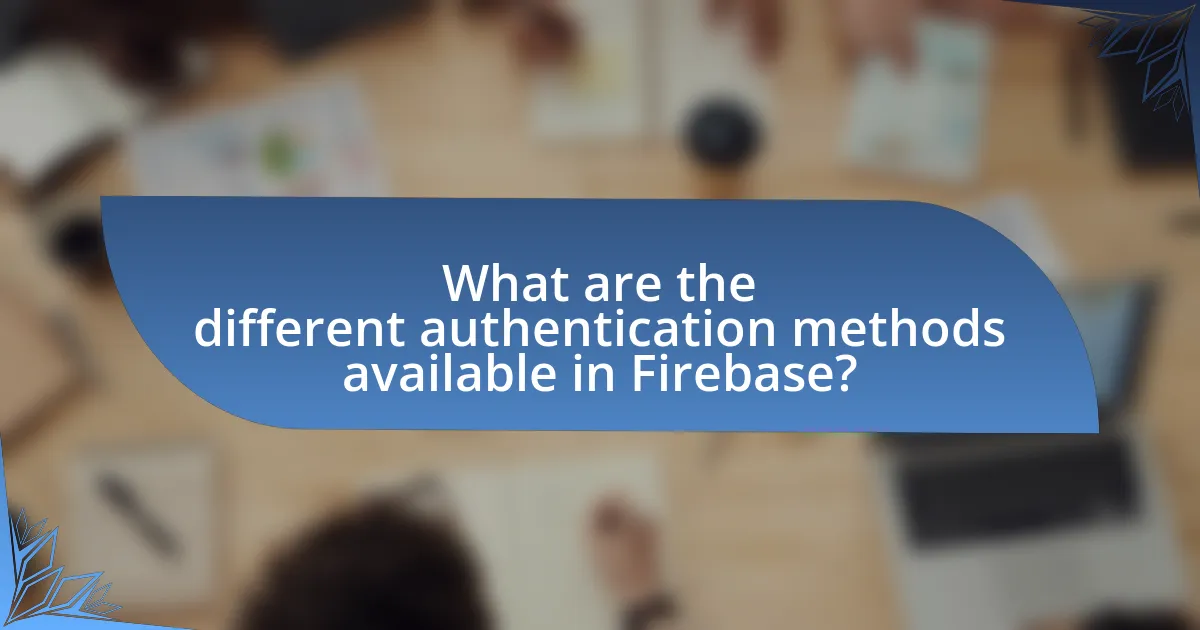
What are the different authentication methods available in Firebase?
Firebase offers several authentication methods, including email and password authentication, phone number authentication, Google sign-in, Facebook login, Twitter login, GitHub login, and anonymous authentication. Each method allows users to securely access applications while providing flexibility in user experience. For instance, email and password authentication is widely used for its simplicity, while social media logins like Google and Facebook streamline the sign-in process by leveraging existing user accounts. Firebase’s comprehensive authentication system supports various platforms and ensures secure user management, making it a robust choice for mobile app developers.
How do email and password authentication work?
Email and password authentication works by requiring users to provide a unique email address and a corresponding password to access a system or application. When a user attempts to log in, the system checks the provided email against its database to find a matching record. If a match is found, the system then verifies the password by comparing it to the stored password hash. If both the email and password are correct, the user is granted access; otherwise, access is denied. This method relies on secure storage of passwords, typically using hashing algorithms, to protect user credentials from unauthorized access.
What are the steps to implement email and password authentication?
To implement email and password authentication, follow these steps: First, set up a Firebase project in the Firebase Console. Next, enable Email/Password authentication in the Authentication section of the Firebase Console. After that, integrate the Firebase SDK into your mobile app by adding the necessary dependencies. Then, create a registration function that collects user email and password, and use Firebase’s createUserWithEmailAndPassword method to register users. Subsequently, implement a login function that uses the signInWithEmailAndPassword method to authenticate users. Finally, ensure to handle authentication state changes by using Firebase’s onAuthStateChanged listener to manage user sessions. These steps are validated by Firebase’s official documentation, which outlines the process for integrating authentication in mobile applications.
How can you manage user registration and login?
To manage user registration and login, implement Firebase Authentication, which provides a secure and efficient way to handle user accounts. Firebase Authentication supports various sign-in methods, including email/password, Google, Facebook, and more, allowing for flexibility in user registration.
To register a user, utilize the Firebase Authentication API to create a new account with the user’s email and password. For login, call the signInWithEmailAndPassword method to authenticate users. Firebase ensures data security through encryption and adheres to industry standards for user data protection.
The effectiveness of Firebase Authentication is evidenced by its widespread use in mobile applications, with over 1.5 million apps leveraging its services, demonstrating its reliability and scalability for managing user accounts.
What is social media authentication and how is it implemented?
Social media authentication is a method that allows users to log into applications using their social media accounts, such as Facebook, Google, or Twitter. This process is implemented by integrating the social media platform’s API into the application, enabling users to authenticate their identity through their existing social media credentials.
To implement social media authentication, developers typically follow these steps: first, they register their application with the social media platform to obtain API keys; second, they integrate the platform’s SDK into their app; third, they create a login button that triggers the authentication process; and finally, they handle the authentication response to grant access to the application. This method enhances user experience by simplifying the login process and reducing the need for multiple passwords.
Which social media platforms are supported by Firebase?
Firebase supports authentication through several social media platforms, including Google, Facebook, Twitter, and GitHub. These integrations allow developers to easily implement social login features in their mobile applications, enhancing user experience and streamlining the authentication process. Firebase’s documentation confirms these supported platforms, providing developers with the necessary tools and guidelines for integration.
What are the steps to integrate social media authentication?
To integrate social media authentication, follow these steps: First, select the social media platforms you want to support, such as Facebook, Google, or Twitter. Next, create developer accounts on these platforms and register your application to obtain API keys and secrets. After obtaining the necessary credentials, implement the authentication SDKs provided by the platforms in your mobile app. Configure the authentication flow by setting up the appropriate redirect URIs and permissions. Finally, test the integration thoroughly to ensure that users can authenticate successfully using their social media accounts. These steps are essential for enabling seamless social media login functionality in your app.
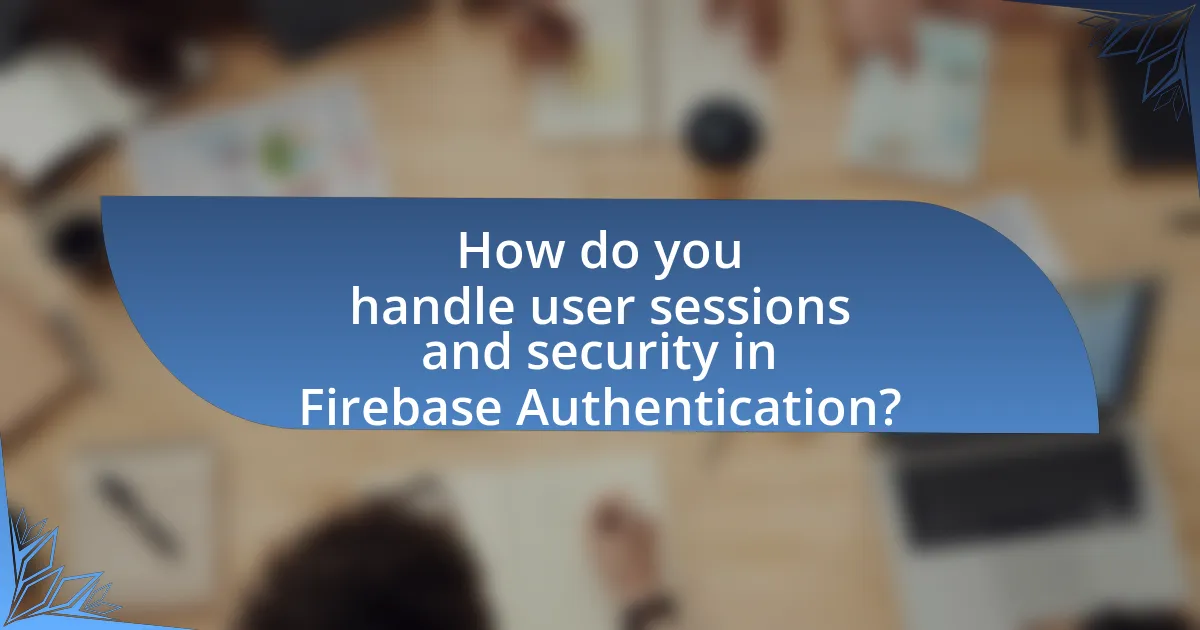
How do you handle user sessions and security in Firebase Authentication?
User sessions and security in Firebase Authentication are managed through the use of secure tokens and session persistence. Firebase Authentication issues a JSON Web Token (JWT) upon successful user sign-in, which is used to authenticate requests to Firebase services. This token is stored securely on the client side, and Firebase provides options for session persistence, including local, session, and none, allowing developers to choose how long the user remains signed in. Firebase also implements security measures such as email verification, password strength validation, and multi-factor authentication to enhance user account security. These features collectively ensure that user sessions are handled securely and efficiently within the Firebase ecosystem.
What is the process for managing user sessions?
The process for managing user sessions involves creating, maintaining, and terminating user sessions effectively. Initially, when a user logs in, a session is created, typically by generating a unique session token that is stored on the client-side, often in local storage or cookies. This token is then sent with each request to authenticate the user.
To maintain the session, the application must periodically validate the session token against the server to ensure it is still active and has not expired. This can involve checking the token’s validity and refreshing it if necessary.
When a user logs out, the session must be terminated by invalidating the session token on the server and removing it from the client-side storage. This ensures that the user cannot access protected resources after logging out.
This process is crucial for security and user experience, as it helps prevent unauthorized access and maintains user state across the application.
How do you implement session persistence in your app?
To implement session persistence in your app using Firebase Authentication, you configure the authentication state persistence by calling the setPersistence method on the Firebase Auth instance. This method allows you to specify the type of persistence: local, session, or none. For example, using firebase.auth().setPersistence(firebase.auth.Auth.Persistence.LOCAL) ensures that the user’s session remains active even after the app is closed, as it stores the session data in local storage. This approach is validated by Firebase’s documentation, which states that local persistence is ideal for maintaining user sessions across app restarts.
What are the best practices for securing user sessions?
The best practices for securing user sessions include implementing secure session management techniques, such as using HTTPS for all communications, setting secure and HttpOnly flags on cookies, and employing session timeouts. HTTPS encrypts data in transit, preventing interception by attackers. The secure flag ensures cookies are only sent over secure connections, while the HttpOnly flag prevents client-side scripts from accessing cookie data, mitigating risks of cross-site scripting (XSS) attacks. Additionally, implementing session expiration and renewal mechanisms helps limit the duration of active sessions, reducing the window of opportunity for session hijacking. These practices are supported by security guidelines from organizations like OWASP, which emphasize the importance of secure session handling to protect user data.
How can you troubleshoot common issues with Firebase Authentication?
To troubleshoot common issues with Firebase Authentication, first, verify the configuration settings in the Firebase console, ensuring that the API key, project ID, and authentication methods are correctly set up. Next, check the error messages returned by the authentication methods, as they often provide specific insights into the problem, such as invalid credentials or network issues. Additionally, ensure that the Firebase SDK is properly integrated into your mobile app, and that you are using the latest version to avoid compatibility issues. For instance, if users experience sign-in failures, confirm that the email/password combination is correct and that the user account is not disabled. By systematically addressing these areas, you can effectively resolve most common issues encountered with Firebase Authentication.
What are the most common errors encountered during integration?
The most common errors encountered during integration of Firebase Authentication in mobile apps include misconfigured API keys, incorrect authentication methods, and failure to handle user state changes. Misconfigured API keys can lead to authentication failures, as the app may not be able to communicate with Firebase services. Incorrect authentication methods, such as using email/password authentication without enabling it in the Firebase console, can prevent users from signing in. Additionally, failure to handle user state changes, like not properly managing session persistence, can result in users being logged out unexpectedly. These errors are frequently documented in developer forums and Firebase documentation, highlighting their prevalence in integration processes.
How can you resolve authentication failures effectively?
To resolve authentication failures effectively, implement a systematic approach that includes logging errors, validating user input, and providing clear feedback. Logging errors allows developers to identify the root cause of failures, such as incorrect credentials or network issues. Validating user input ensures that data is formatted correctly before submission, reducing the likelihood of errors. Providing clear feedback to users, such as specific error messages, helps them understand what went wrong and how to correct it. This method is supported by best practices in user experience design, which emphasize the importance of clear communication in troubleshooting.
What are the best practices for using Firebase Authentication in your mobile app?
The best practices for using Firebase Authentication in your mobile app include implementing secure authentication methods, managing user sessions effectively, and ensuring data privacy. Secure authentication methods, such as email/password, phone authentication, and third-party providers like Google or Facebook, enhance user trust and security. Managing user sessions involves using Firebase’s built-in session management features to maintain user state and handle session expiration gracefully. Ensuring data privacy requires compliance with regulations like GDPR and implementing best practices for data storage and access control. These practices are essential for creating a secure and user-friendly authentication experience in mobile applications.
How can you optimize user experience with Firebase Authentication?
To optimize user experience with Firebase Authentication, implement seamless sign-in methods such as Google, Facebook, or email/password options to reduce friction during the login process. These methods cater to user preferences and enhance accessibility, as studies show that users are more likely to complete sign-ups when offered multiple authentication options. Additionally, utilizing Firebase’s built-in features like email verification and password reset flows can streamline user onboarding and minimize frustration, leading to higher retention rates. According to Firebase documentation, these features are designed to improve user engagement by ensuring that users can easily access their accounts while maintaining security.
What strategies can enhance security in your authentication process?
Implementing multi-factor authentication (MFA) significantly enhances security in your authentication process. MFA requires users to provide two or more verification factors to gain access, which reduces the risk of unauthorized access. According to a study by the Cybersecurity & Infrastructure Security Agency, MFA can block 99.9% of automated attacks, demonstrating its effectiveness in safeguarding user accounts. Additionally, employing strong password policies, such as requiring complex passwords and regular updates, further fortifies security by making it harder for attackers to compromise accounts.